MAT Edit for Poser 12
One of the biggest limitation when editing materials in Poser has always been the fact that we can only select and edit a single material at a time. This is a general materials editor for Poser 12 that allows processing multiple materials, figures and props simultaneously - and more!
**Available HERE
Following the big success of SkinEdit for Poser 12, people have asked for a general materials editor, and this is it!
These are some of the main operations:
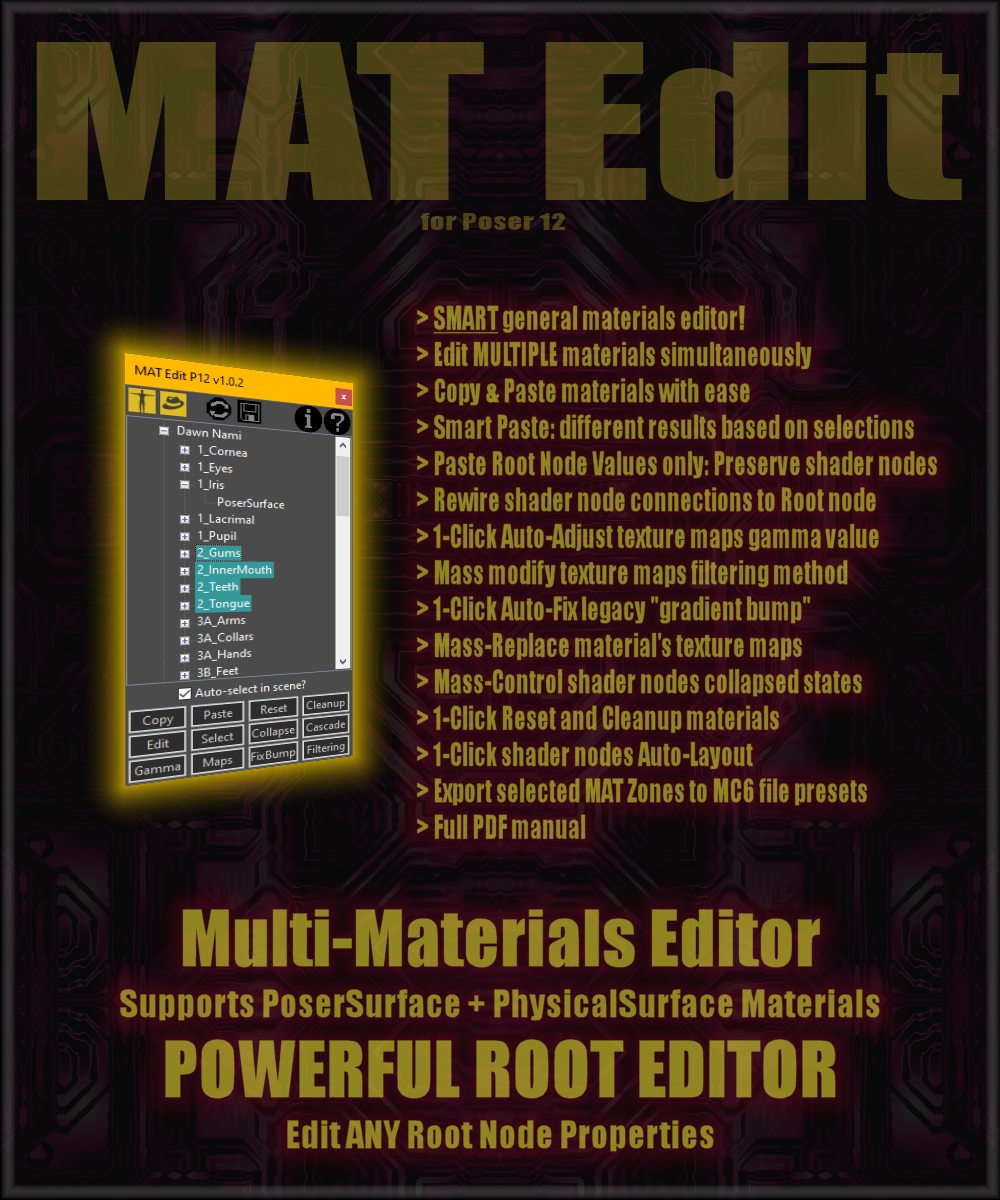
For example, we can select ALL of DawnSE's skin materials and edit them all at once. We can edit all of the root node properties without affecting the texture nodes.
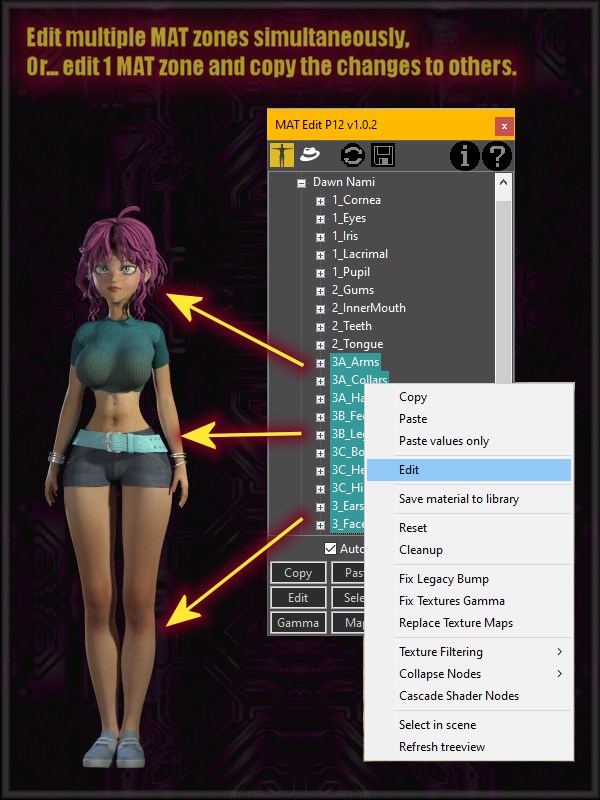
The tool includes a complete materials editor that will look similar to what we are used to find in the Material Room, but that can handle any number of materials at once.
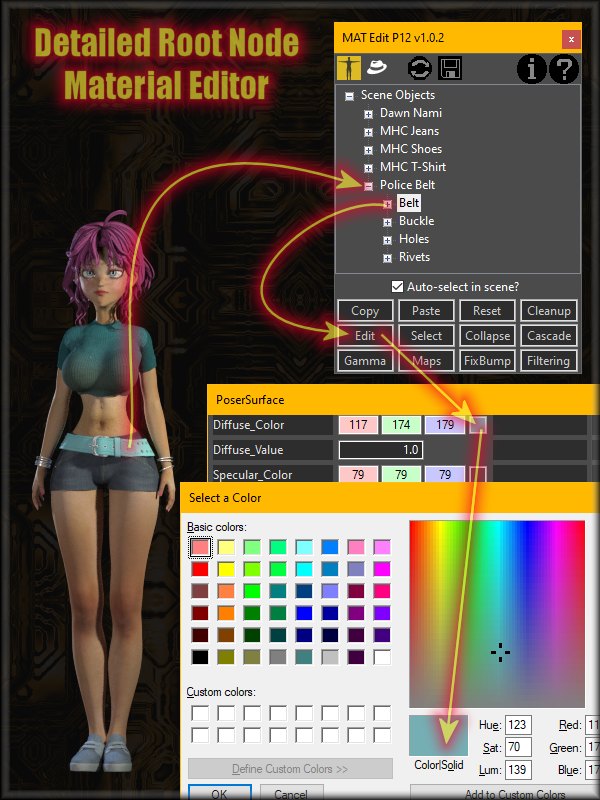
The editor can perform some more advanced operations, like copying values from other inputs, and even reconnect or disconnect shader nodes from other inputs. This is very helpful when these operations affect all selected MAT zones at once, saving you tons of work! ^___^
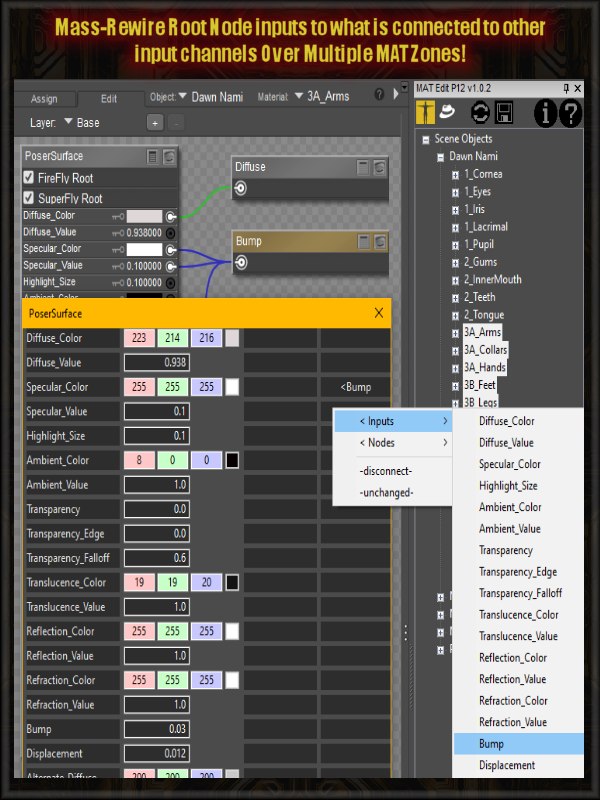
What about those materials where the root node is off-screen, or the connected nodes are scattered a mile away? What a mess - how long does it take to bring them back into place? Well, just click the "Cascade" button to auto-layout everything into a neatly organized compact view. The root nodes are moved back to the origin, and all connected nodes are cascaded next to them on the right.
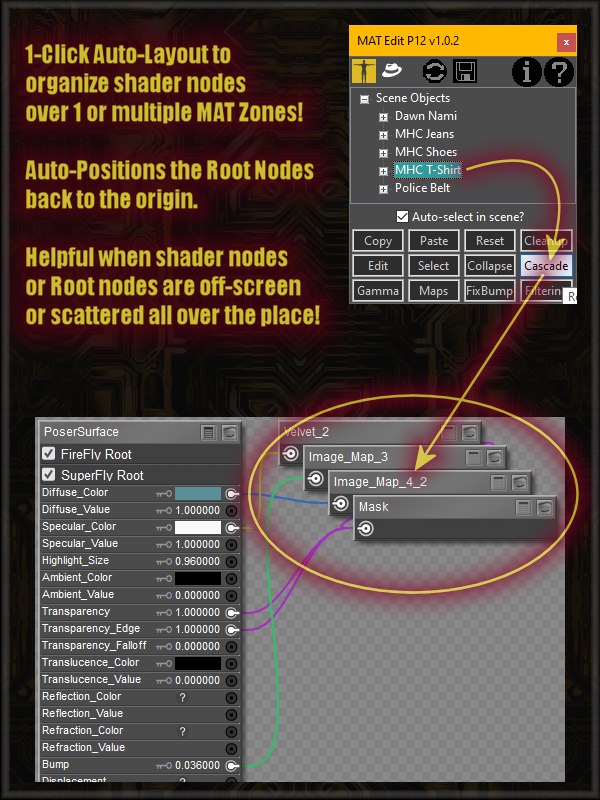
If you have a perfectly good material, but you would like to replace just the texture maps, how long would that take over the whole figure? With MAT Edit, first select the MAT zones you want to affect, and press the "Maps" button. It will auto-collect all textures and allow you to replace just the ones you want, all in 1-step.
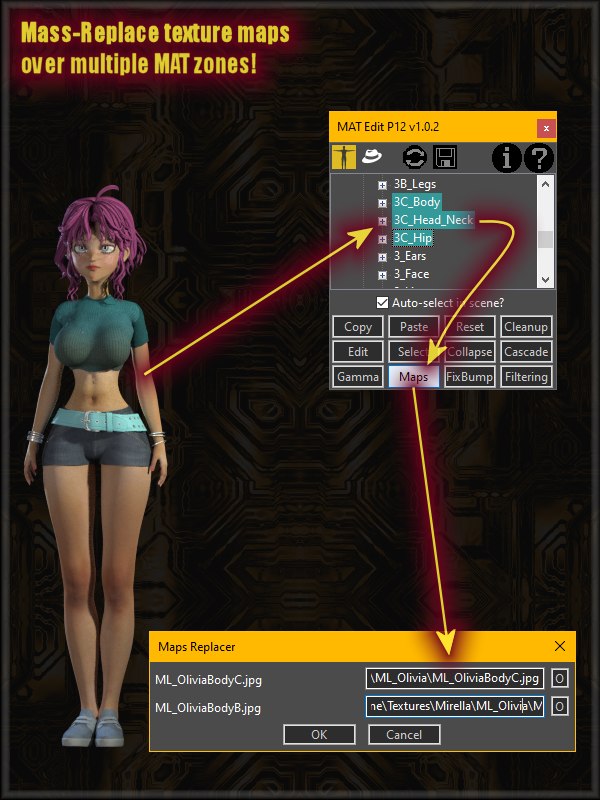
Have you ever wanted to just copy the materials from one figure or prop to another? Just select the figure, prop, or individual MAT zones, and paste them where they need to be! Supports PoserSurface, PhysicalSurface, and even Compound nodes. In the example below, I have copied the entire Dawn character from the left, and then pasted all materials on the Dawn character on the right in 1-step! Copy & Paste is "smart", meaning it analyzes what was copied, how many mats, and then looks at the MAT zones were selected for pasting, their kind and amount, and performs the materials transfer accordingly. For example, if you copy a figure, it will transfer all materials - assuming the target figure is compatible. If we copy only a few MAT zones and paste them over a figure, it will first search for matching MAT zones, and if it finds them, pasting is performed by matching them. If there is no match, they are pasted in the same order they were copied. If we paste over a root node instead, only the root values are affected, preserving everything else. We also the option of pasting only root node values over materials, which preserves everything else.
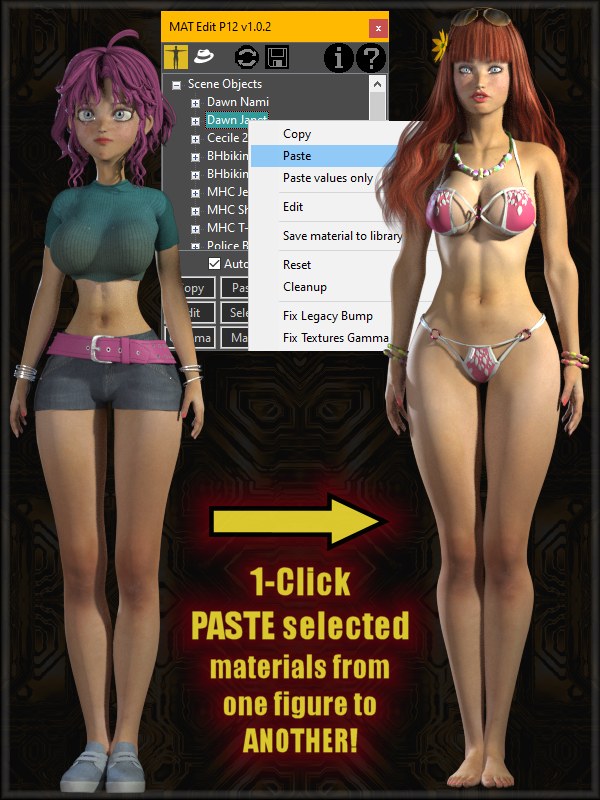
Sometimes we may want to export the edited materials for the entire figure, or only selected MAT zones into a MC6 file preset. Just select what you want, be it a whole figure, prop, or selected MAT zones, and press the "Save" button on the top, or choose "Save material to library" from the context menu as shown below, and it will create a Poser material collection MC6 file, along with the respective PNG thumbnail. You can save it anywhere you like. If you select specific MAT zones, only those will be included in the export. You decide what you want included!
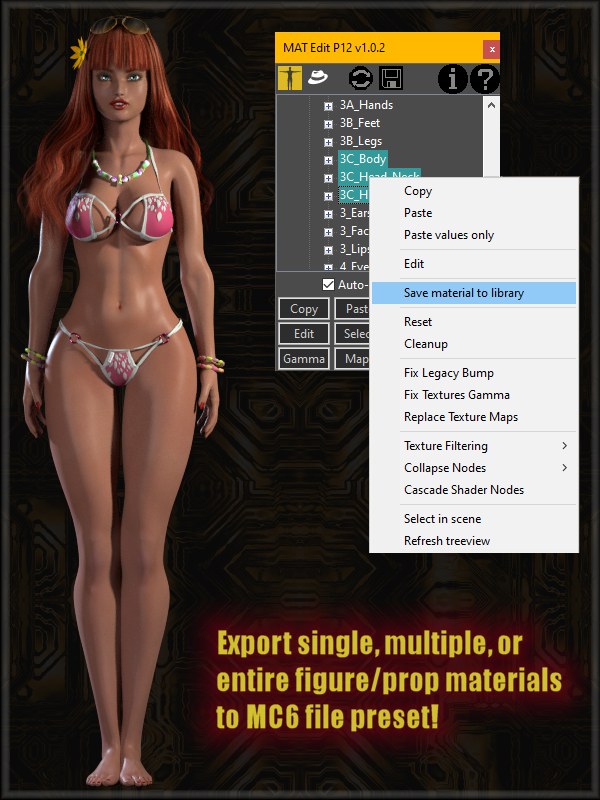
There are times when we want to organize the shader nodes by expanding or collapsing their input list, or the preview box. We can do this only to the root nodes, only to shader nodes, or to everything over all of your selected MAT zones. No need to tediously do this one at a time.
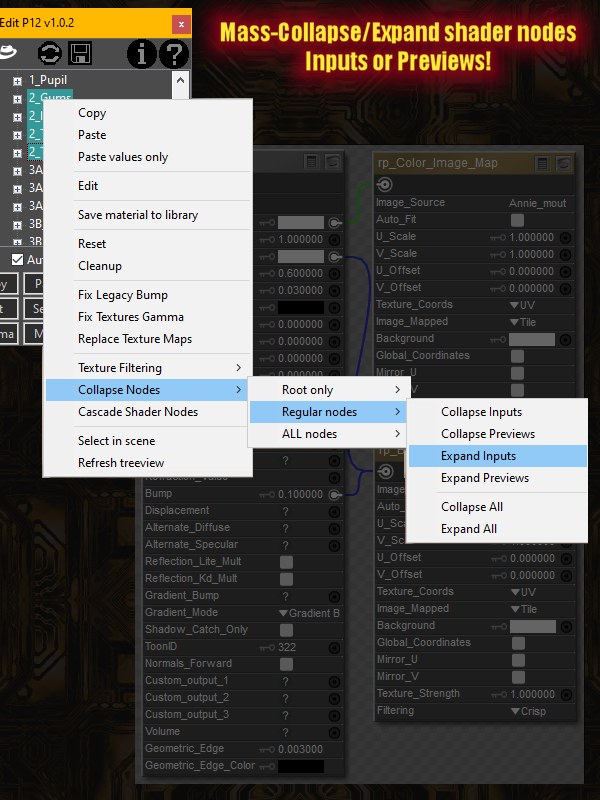
There are also cases where we want to set the texture maps to the correct GAMMA value, like all textures connected to the diffuse channel should have gamma set to 2.20, while all the grayscale maps connected to channels like bump, normal, displacement, and transparency should have their gamma value set to 1.0. With MAT Edit, just select the figure and press the "Gamma" button, and it will go through the entire figure materials, find the texture maps, verify where they are plugged into, and automatically set the correct gamma values - with 1-click! This can also be done with props, and only to selected MAT zones.
In a similar way, we can change the texture filtering method on image nodes through the whole figure, prop, or selected MAT zones with 1-click. A huge time saver! Just select what you want, and press the "Filtering" button, choose your desired filtering method, and you are done!
There is also the infamous legacy "Gradient Bump" that plagues older figure materials. There was a time in the distant past when all Poser materials used that instead of regular bump maps, and I believe this doesn't even exist anymore, but older materials still use them, and it looks all wrong in renders. Here again, just select what you want, and press the "Fix Bump" button, and it's all fixed automatically. The texture map node will be rewired to the right input channel, and the bump value preserved. If the bump map is already plugged in correctly, nothing happens, so no worries.
To make the workflow more flexible, MAT Edit allows manually or automatically selecting in Poser what you currently have selected in the tool. If you select a figure or prop, it will be selected in your Poser scene. If you select a MAT zone, it will be selected in the Material Room. This is helpful when you are editing materials and want to see what's happening in the Material Room.
Finally, MAT Edit includes the ability of resetting entire figure/prop materials, or just the selected materials. This zeroes out the root nodes, leaving only a grayscale color, and removes all shader nodes - a perfect starting point for creating new materials. You also have the option to only remove disconnected (orphan) shader nodes, which includes disconnected root nodes that are not assigned to anything. Root nodes assigned to either Firefly and/or Superfly are preserved.
As usual, this script ships with an integrated PDF manual you can open at any time by clicking the "?" button. I have also recorded a 35 mins video tutorial where I explain most of the main functionalities with real world examples.
The script is now available at Renderosity. Requires Poser 12, and (officially) Windows 10. May work in Windows 7 (untested).
One of the biggest limitation when editing materials in Poser has always been the fact that we can only select and edit a single material at a time. This is a general materials editor for Poser 12 that allows processing multiple materials, figures and props simultaneously - and more!
**Available HERE
Following the big success of SkinEdit for Poser 12, people have asked for a general materials editor, and this is it!
These are some of the main operations:
- Smart copy & Paste selected materials: Options for 1 to all, 1 to many, or many to many.
- Smart paste only material values: Preserve shader nodes and textures.
- Reset selected materials: Reset values and remove all shader nodes.
- Cleanup: Remove any orphan (disconnected) shader nodes.
- Edit: Ability to edit 1 or all selected materials at once, to include editing shader node connections.
- Select: Selects selected object or material on the Poser scene. Optional auto-select mode.
- Collapse: Mass expand or collapse material root nodes and/or regular nodes input lists, and previews.
- Cascade: Reorganize the shader nodes in a more compact layout.
- Gamma: Mass auto-correct the gamma value on all texture map nodes in your materials.
- Maps: Mass replace all texture maps from the selected materials at once.
- Fix Bump: Auto-correct all legacy “Gradient Bump” shader connections to modern Bump wiring.
- Filtering: Mass setting the Map Filtering method in all selected texture map nodes in your materials.
- Save material selections preset (MC6) to the Poser library.
- Option to show/hide figures from the list.
- Option to show/hide props from the list.
- Native dockable Poser panel with Dark Theme.
- Built-in PDF manual.
For example, we can select ALL of DawnSE's skin materials and edit them all at once. We can edit all of the root node properties without affecting the texture nodes.
The tool includes a complete materials editor that will look similar to what we are used to find in the Material Room, but that can handle any number of materials at once.
The editor can perform some more advanced operations, like copying values from other inputs, and even reconnect or disconnect shader nodes from other inputs. This is very helpful when these operations affect all selected MAT zones at once, saving you tons of work! ^___^
What about those materials where the root node is off-screen, or the connected nodes are scattered a mile away? What a mess - how long does it take to bring them back into place? Well, just click the "Cascade" button to auto-layout everything into a neatly organized compact view. The root nodes are moved back to the origin, and all connected nodes are cascaded next to them on the right.
If you have a perfectly good material, but you would like to replace just the texture maps, how long would that take over the whole figure? With MAT Edit, first select the MAT zones you want to affect, and press the "Maps" button. It will auto-collect all textures and allow you to replace just the ones you want, all in 1-step.
Have you ever wanted to just copy the materials from one figure or prop to another? Just select the figure, prop, or individual MAT zones, and paste them where they need to be! Supports PoserSurface, PhysicalSurface, and even Compound nodes. In the example below, I have copied the entire Dawn character from the left, and then pasted all materials on the Dawn character on the right in 1-step! Copy & Paste is "smart", meaning it analyzes what was copied, how many mats, and then looks at the MAT zones were selected for pasting, their kind and amount, and performs the materials transfer accordingly. For example, if you copy a figure, it will transfer all materials - assuming the target figure is compatible. If we copy only a few MAT zones and paste them over a figure, it will first search for matching MAT zones, and if it finds them, pasting is performed by matching them. If there is no match, they are pasted in the same order they were copied. If we paste over a root node instead, only the root values are affected, preserving everything else. We also the option of pasting only root node values over materials, which preserves everything else.
Sometimes we may want to export the edited materials for the entire figure, or only selected MAT zones into a MC6 file preset. Just select what you want, be it a whole figure, prop, or selected MAT zones, and press the "Save" button on the top, or choose "Save material to library" from the context menu as shown below, and it will create a Poser material collection MC6 file, along with the respective PNG thumbnail. You can save it anywhere you like. If you select specific MAT zones, only those will be included in the export. You decide what you want included!
There are times when we want to organize the shader nodes by expanding or collapsing their input list, or the preview box. We can do this only to the root nodes, only to shader nodes, or to everything over all of your selected MAT zones. No need to tediously do this one at a time.
There are also cases where we want to set the texture maps to the correct GAMMA value, like all textures connected to the diffuse channel should have gamma set to 2.20, while all the grayscale maps connected to channels like bump, normal, displacement, and transparency should have their gamma value set to 1.0. With MAT Edit, just select the figure and press the "Gamma" button, and it will go through the entire figure materials, find the texture maps, verify where they are plugged into, and automatically set the correct gamma values - with 1-click! This can also be done with props, and only to selected MAT zones.
In a similar way, we can change the texture filtering method on image nodes through the whole figure, prop, or selected MAT zones with 1-click. A huge time saver! Just select what you want, and press the "Filtering" button, choose your desired filtering method, and you are done!
There is also the infamous legacy "Gradient Bump" that plagues older figure materials. There was a time in the distant past when all Poser materials used that instead of regular bump maps, and I believe this doesn't even exist anymore, but older materials still use them, and it looks all wrong in renders. Here again, just select what you want, and press the "Fix Bump" button, and it's all fixed automatically. The texture map node will be rewired to the right input channel, and the bump value preserved. If the bump map is already plugged in correctly, nothing happens, so no worries.
To make the workflow more flexible, MAT Edit allows manually or automatically selecting in Poser what you currently have selected in the tool. If you select a figure or prop, it will be selected in your Poser scene. If you select a MAT zone, it will be selected in the Material Room. This is helpful when you are editing materials and want to see what's happening in the Material Room.
Finally, MAT Edit includes the ability of resetting entire figure/prop materials, or just the selected materials. This zeroes out the root nodes, leaving only a grayscale color, and removes all shader nodes - a perfect starting point for creating new materials. You also have the option to only remove disconnected (orphan) shader nodes, which includes disconnected root nodes that are not assigned to anything. Root nodes assigned to either Firefly and/or Superfly are preserved.
As usual, this script ships with an integrated PDF manual you can open at any time by clicking the "?" button. I have also recorded a 35 mins video tutorial where I explain most of the main functionalities with real world examples.
The script is now available at Renderosity. Requires Poser 12, and (officially) Windows 10. May work in Windows 7 (untested).
Last edited:
