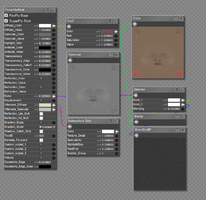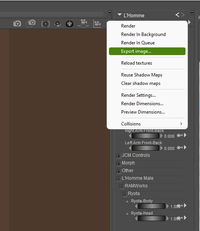I don't have Poser open at the moment, but if you select the item of clothing, then go to the Figure menu, and about 5 or 6 down says Conform To. Choose that and a window will pop up so you can select what to conform it to. The clothing will definitely conform to the character that way.
That said, however, I know that some folks will select the clothing piece in the Library and drag it onto the character, instead of loading it, and that will/should automatically conform the piece of clothing to the character. I don't usually do that because I use the External Library in my browser, but out of curiosity, I did try it, and it worked.
Try both those methods, and see which one you like better.
That said, however, I know that some folks will select the clothing piece in the Library and drag it onto the character, instead of loading it, and that will/should automatically conform the piece of clothing to the character. I don't usually do that because I use the External Library in my browser, but out of curiosity, I did try it, and it worked.
Try both those methods, and see which one you like better.