-
Welcome to the Community Forums at HiveWire 3D! Please note that the user name you choose for our forum will be displayed to the public. Our store was closed as January 4, 2021. You can find HiveWire 3D and Lisa's Botanicals products, as well as many of our Contributing Artists, at Renderosity. This thread lists where many are now selling their products. Renderosity is generously putting products which were purchased at HiveWire 3D and are now sold at their store into customer accounts by gifting them. This is not an overnight process so please be patient, if you have already emailed them about this. If you have NOT emailed them, please see the 2nd post in this thread for instructions on what you need to do
You are using an out of date browser. It may not display this or other websites correctly.
You should upgrade or use an alternative browser.
You should upgrade or use an alternative browser.
Diva For Dawn
- Thread starter Pendraia
- Start date
She looks sooo good Pen.
Camera looks off on the Closeups of Diva. Unless it was intentional, lower the Focal setting as too high a setting ends up with a fish eye type look (which is what both those look like ... the head looks bigger and the body looks smaller). I generally use 120 mm Focal. Default is like ... 95 mm.
Camera looks off on the Closeups of Diva. Unless it was intentional, lower the Focal setting as too high a setting ends up with a fish eye type look (which is what both those look like ... the head looks bigger and the body looks smaller). I generally use 120 mm Focal. Default is like ... 95 mm.
Flint_Hawk
Dances with Bees
Exceptionally well done! 
One thing about Poser and cameras.... if you are doing a full figure, having the camera slightly lower, angled up just a tiny bit, helps prevent foreshortening... and heads/faces get HUGE close to the camera... her head looked so big, almost scary...thought about it, realized it must be the camera angle....
the camera lower than mid point for people AND horses really helps prevent legs from looking shorter than they really are.
the camera lower than mid point for people AND horses really helps prevent legs from looking shorter than they really are.
That's interesting Lyne. I usually go for the opposite, as I found all the years I was using DS, that I had to raise my camera slightly and angle the camera down very slightly, or I'd wind up with horrible shadows under my characters' chins. I never liked the camera at mid-point, and never thought about lowering it unless I was looking for a more dramatic PoV. I'll have to keep this in mind in case I come across this fish-eye look. I do keep my focal higher than the default 95 Poser seems to like. I don't remember who told me to do that years ago, but it stuck even after not having used Poser for a lot of years.
She looks sooo good Pen.
Camera looks off on the Closeups of Diva. Unless it was intentional, lower the Focal setting as too high a setting ends up with a fish eye type look (which is what both those look like ... the head looks bigger and the body looks smaller). I generally use 120 mm Focal. Default is like ... 95 mm.
One thing about Poser and cameras.... if you are doing a full figure, having the camera slightly lower, angled up just a tiny bit, helps prevent foreshortening... and heads/faces get HUGE close to the camera... her head looked so big, almost scary...thought about it, realized it must be the camera angle....
the camera lower than mid point for people AND horses really helps prevent legs from looking shorter than they really are.
Thanks for the info Satira and Lyne...no it wasn't intentional more me being a klutz in Poser. I just find it really complicated to use. It's like the unimesh skinning I would never have thought to look under the figure menu and then go to the parameters tab. In DS I just go to the parameters tab and look for mesh resolution. Sorry for the rant...I'm finding it very frustrating.
Thanks for the kind comments everyone...hopefully I'll get more done today.
I need some advice from Poser users...I've been resaving the Poses in Poser so I get the icons but I'm having a terrible problem with two things. One how do I get a background image to show? And am I supposed to leave the ground ticked or unticked when selecting the subset? It's doing strange things when I untick it. I have discovered the material shader node background but it only does above the floor. Can I make the floor disappear? I have also discovered the display menu but haven't a clue how to use it.
OK, I'm not sure I have all the answers to your questions, but here goes.
As far as a background, are you referring to a full-sized render, or the thumbnail/icon for the pose? I use Netherworks MATWriter 2014 Panel, which has an option to save a thumbnail. Before I got that, I used to render at 100x100 and save as a PNG (transparent) and added my desired background in postwork. IOW, in Photoshop, PSP or Gimp, depending on your 2D graphic app of choice. If you have an actual scene set up, you can save the background when you Export > Image. It will probably default to PNG, but there's a little dropdown menu arrow along side of the box where you put in the file name, and you can choose JPG. That will save everything in the scene as rendered.
I've only saved a pose for Dawn once, and only for my own use, and I don't recall having the ground showing, or being "ticked". I think I only had Dawn selected. You may have to wait for someone more knowledgeable about saving poses to give you more info on that. As far as making the ground disappear, there are 2 methods. If you use the Hierarchy Window, you can just click on the eyeball to the left of Ground. If you don't use it, you can do so in the Properties Panel by unchecking the 3 "visible" options.
Now I'm a little confused as to what you mean by "display menu". Can you be a little more specific as to what that is? I'm using Poser9 and Poser11 Pro, and I think you're using PoserPro 2014, but I can't think of anything called a display menu. I need a little more info on that.
As far as a background, are you referring to a full-sized render, or the thumbnail/icon for the pose? I use Netherworks MATWriter 2014 Panel, which has an option to save a thumbnail. Before I got that, I used to render at 100x100 and save as a PNG (transparent) and added my desired background in postwork. IOW, in Photoshop, PSP or Gimp, depending on your 2D graphic app of choice. If you have an actual scene set up, you can save the background when you Export > Image. It will probably default to PNG, but there's a little dropdown menu arrow along side of the box where you put in the file name, and you can choose JPG. That will save everything in the scene as rendered.
I've only saved a pose for Dawn once, and only for my own use, and I don't recall having the ground showing, or being "ticked". I think I only had Dawn selected. You may have to wait for someone more knowledgeable about saving poses to give you more info on that. As far as making the ground disappear, there are 2 methods. If you use the Hierarchy Window, you can just click on the eyeball to the left of Ground. If you don't use it, you can do so in the Properties Panel by unchecking the 3 "visible" options.
Now I'm a little confused as to what you mean by "display menu". Can you be a little more specific as to what that is? I'm using Poser9 and Poser11 Pro, and I think you're using PoserPro 2014, but I can't think of anything called a display menu. I need a little more info on that.
Okay...I think you may have answered another thing that was troubling me. How to save an image. I knew there had to be an easier way than what I was doing.
Okay so Export/Image.
Display is on the same bar as the Figure options. On the list when you display it are items like background colour, foreground cover, show background picture, etc. I think I've worked at the paste as background as it pastes whatever is in the scene to the background. Which could be useful I suppose but I'm used to DS where I go to Environment, browse for a background picture and it's there.
Sorry for the rant...I'm getting very frustrated at the moment. Thanks for the help!
Okay so Export/Image.
Display is on the same bar as the Figure options. On the list when you display it are items like background colour, foreground cover, show background picture, etc. I think I've worked at the paste as background as it pastes whatever is in the scene to the background. Which could be useful I suppose but I'm used to DS where I go to Environment, browse for a background picture and it's there.
Sorry for the rant...I'm getting very frustrated at the moment. Thanks for the help!
Gosh Pen! You feel the way I feel about DS!!!
Anyway ... Export/Image to save. Then I always save as a png.
What version of Poser are you using? This is from Poser Pro 2014.
Unless you have a background prop, skydome, or environment sphere in the scene, you may not have a background when you render.
To add a background from the Pose room.
Click File / Import / Background Picture, then browse to your picture.
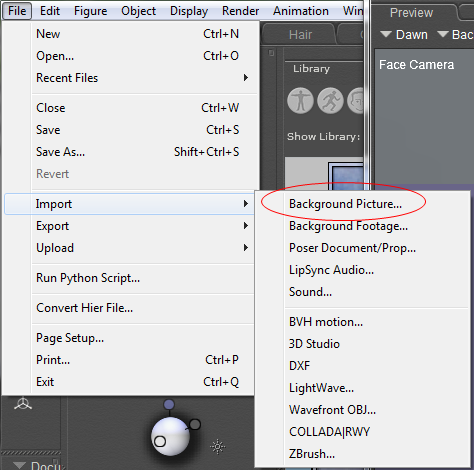
From the Material Room.
Select Background under Object.
Click BG Picture Image_Source and browse to the picture you want to use.
Connect Background / Background Color to the BG Picture socket (Looks like an electric plug)
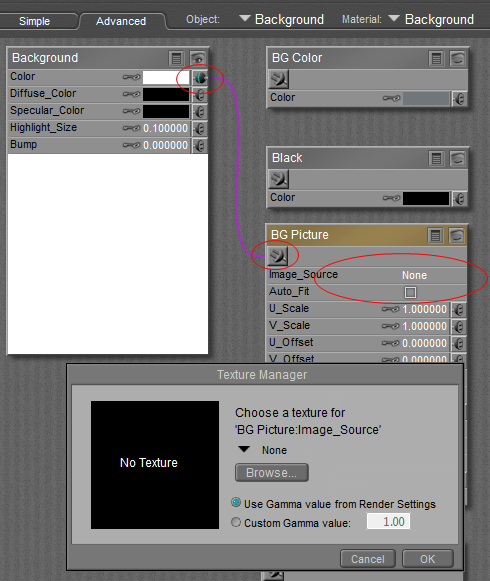
Next you need to change the Render Over option under Render Settings from Background color to Background picture
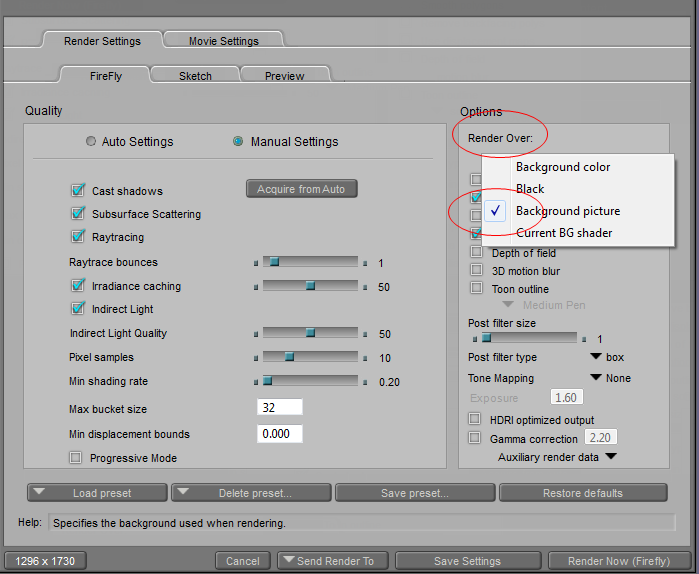
I looked under the Figure menu, but I don't see what you're seeing. But, hopefully, some of the above info will help!
Anyway ... Export/Image to save. Then I always save as a png.
What version of Poser are you using? This is from Poser Pro 2014.
Unless you have a background prop, skydome, or environment sphere in the scene, you may not have a background when you render.
To add a background from the Pose room.
Click File / Import / Background Picture, then browse to your picture.
From the Material Room.
Select Background under Object.
Click BG Picture Image_Source and browse to the picture you want to use.
Connect Background / Background Color to the BG Picture socket (Looks like an electric plug)
Next you need to change the Render Over option under Render Settings from Background color to Background picture
I looked under the Figure menu, but I don't see what you're seeing. But, hopefully, some of the above info will help!
Next ... saving a pose.
If saving a pose using the Poser library, make sure you are on the Pose tab.
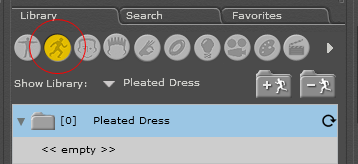
and that you are in the folder you want the pose saved to.
Click the + sign at the bottom of the library
Change New Set to your Pose name
Click Universe to uncheck everything in the scene (including the ground)
Click your figure to select it. Make sure if there are any props parented to the figure that you uncheck them.
Click OK to close the Subset window
Click OK in the New Set window
Since this is a pose, leave Morph Channels and Body transformation unchecked.
Click OK
Then keep on clicking until you're done.
If saving a pose using the Poser library, make sure you are on the Pose tab.
and that you are in the folder you want the pose saved to.
Click the + sign at the bottom of the library
Change New Set to your Pose name
Click Universe to uncheck everything in the scene (including the ground)
Click your figure to select it. Make sure if there are any props parented to the figure that you uncheck them.
Click OK to close the Subset window
Click OK in the New Set window
Since this is a pose, leave Morph Channels and Body transformation unchecked.
Click OK
Then keep on clicking until you're done.
I also should note that I always use the IDL Sphere in my scenes and sometimes the IDL Cove. If you don't use something like that, saving as a png will result in a transparent background.
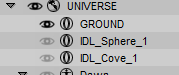
If you just have a background picture, you need to save a jpg as Miss B mentioned.
The background can stretch the full width/height of your document window, but you want to match the background dimensions and document window dimensions. (Change the document window to Floating)
The background I used has the dimensions 711 x 949
The document dimensions are 400 x 534 which is the same ratio. So the background fits the document window. (The ground plane is that purple strip. As you can see, the background image shows below the background)

I changed the background picture to a square texture tile which doesn't cover the entire background.
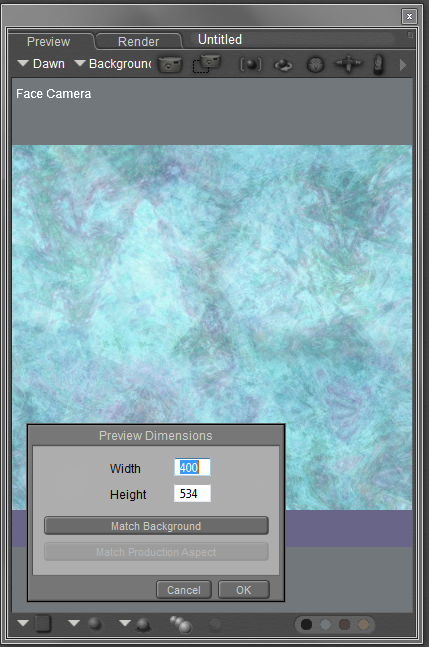
If I click Match Background, the document window is resized to 500 x 500 to fit the background image.
Again, that purple strip is the ground plane. (I angled the camera so you can see below it)
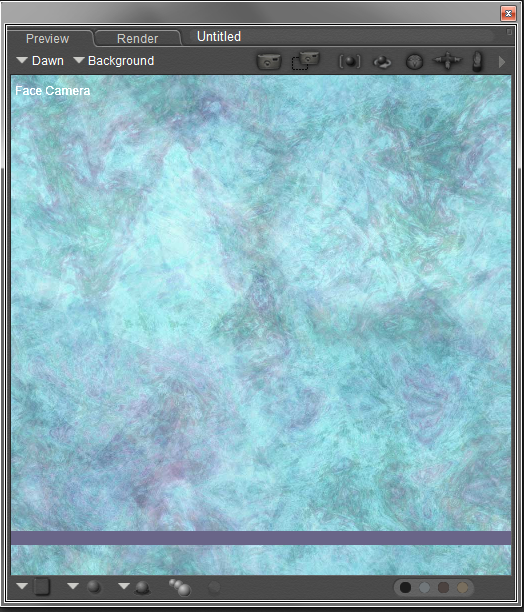
Rendered and saved as a jpg and a png
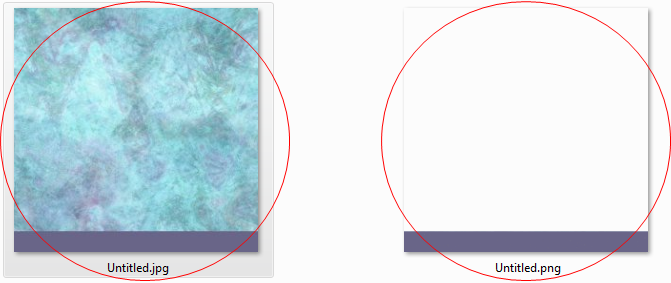
If you just have a background picture, you need to save a jpg as Miss B mentioned.
The background can stretch the full width/height of your document window, but you want to match the background dimensions and document window dimensions. (Change the document window to Floating)
The background I used has the dimensions 711 x 949
The document dimensions are 400 x 534 which is the same ratio. So the background fits the document window. (The ground plane is that purple strip. As you can see, the background image shows below the background)
I changed the background picture to a square texture tile which doesn't cover the entire background.
If I click Match Background, the document window is resized to 500 x 500 to fit the background image.
Again, that purple strip is the ground plane. (I angled the camera so you can see below it)
Rendered and saved as a jpg and a png
AHA!!! You're talking about the Display menu list. OK, I rarely use that menu, so didn't know what you were talking about when you said background color and foreground color. Sorry for the mix-up.Okay...I think you may have answered another thing that was troubling me. How to save an image. I knew there had to be an easier way than what I was doing.
Okay so Export/Image.
Display is on the same bar as the Figure options. On the list when you display it are items like background colour, foreground cover, show background picture, etc. I think I've worked at the paste as background as it pastes whatever is in the scene to the background. Which could be useful I suppose but I'm used to DS where I go to Environment, browse for a background picture and it's there.
Sorry for the rant...I'm getting very frustrated at the moment. Thanks for the help!
Anyway, glad I was at least able to help with the "saving" of an image, and I see Satira has come to the rescue with saving a Pose, plus some other goodies.
rofl...very, very, very likely. If it drives you crazy then the answer is definitely a yes!Gosh Pen! You feel the way I feel about DS!!!
This is not the first time I've tried to do things in Poser and had this happen...I've been trying since Poser 6.
Thank you so much for the help...hopefully this will make it clearer.
The version is Poser Pro 2014...I should have taken your option and just done DS but that didn't feel like it was fair. So I am trying to learn how to use this program but I have to frequently stop and move away or I might damage my computer.
 This is definitely me...
This is definitely me...I had the material room sorted except for the bit about render over...I have used the nodes in the material room before. So I vaguely understand how they work...
It was the display menu that is to the left of the figure menu that I was refering to...
Thanks for the explanation on Poses. I now know what I was doing wrong I was clicking body transformation thinking that meant the pose. I can easily leave that unchecked. Thanks so much, it is beginning to make more sense. I knew I was doing something wrong. I will give it another try once I eat lunch...I think I'm going to have reexport all the poses from DS though. Damn...
Oh. And because it could be hard to find!
This little itty bitty button to the right is the dock/float options
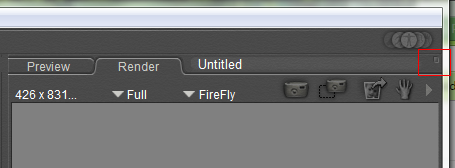
I also uncheck Drag-Docking Enabled so I can move the document window around without accidently docking it.
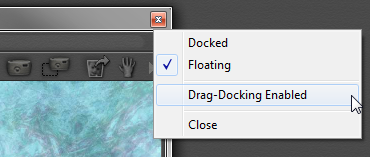
This little itty bitty button to the right is the dock/float options
I also uncheck Drag-Docking Enabled so I can move the document window around without accidently docking it.
Lorraine
The Wicked Witch of the North
but I have to frequently stop and move away or I might damage my computer
I stand guilty of this though mine gets threatened with drowning more often
I had no idea what menu it was either until Miss B found it!
