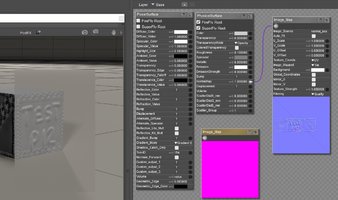I checked exactly , the last build is 12.0.500
I am getting only the pink window before loading my normal map , custom Gamma or global still working ok no matter the changes
it seems like your normal maps are not loaded at all from some reason , or it is the format of the image , or something got memorized , try change the normal name and load again to check . If not working I am afraid something else is going on beyond my understanding . Or is the format of the Normal image , or maybe corrupted installation.
I am getting only the pink window before loading my normal map , custom Gamma or global still working ok no matter the changes
it seems like your normal maps are not loaded at all from some reason , or it is the format of the image , or something got memorized , try change the normal name and load again to check . If not working I am afraid something else is going on beyond my understanding . Or is the format of the Normal image , or maybe corrupted installation.