Cath (MEC4D) is dealing with some family issues at this time. I spoke to her via email and asked if she'd mind my re-posting this mini-tutorial she has at our old forums, since I'd saved the images to my hard drive.
****************************************************************************************************
This mini tutorial will show you how to assign materials groups ( polygroups called in Zbrush ) after importing manually to DS
It will not working via GoZ as GoZ does not import all model information .
After You exported Dawn to Zbrush via GoZ and created your clothing with beautiful polygroups, sometimes couple sometimes a lot
you are not in a mood to make them again after importing back to DS as sometimes it is very difficult task if you use panel loop .
That why this steps will save your work no matter you create clothing or props or figures .
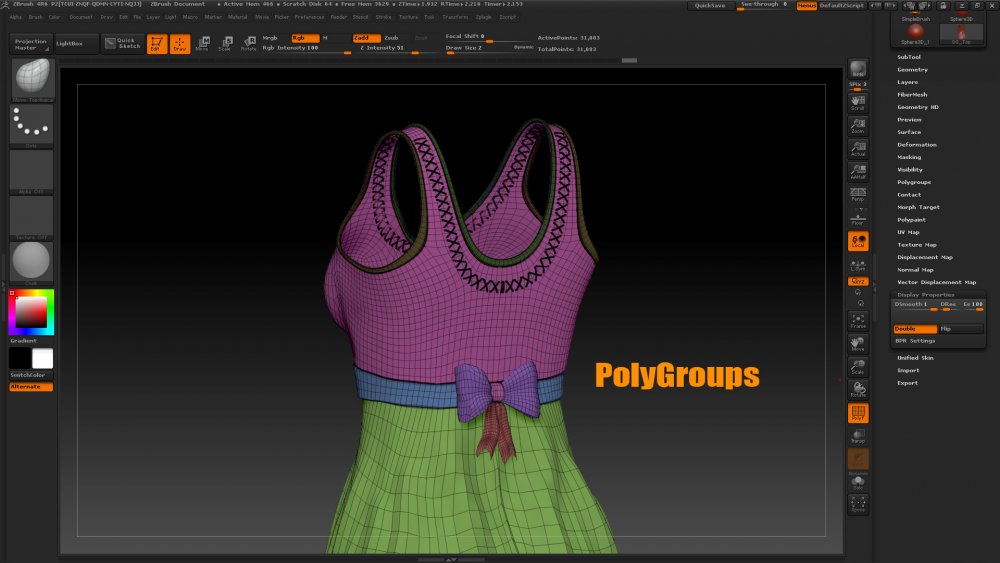
After you are done with your clothing, click the Export button in Zbrush, make sure the right clothing subtool is selected
after that you open DS and Import the OBJ by selecting the Import setting for OBJ with Cinema4D Profile what is the exact scale in Zbrush
the clothing you create for Dawn in Zbrush are already scaled right so it will match the Dawn in DS 100%
Next you got your clothing in DS , but beside the one default materials there is nothing else , and you are correct
as the materials ( polygroups ) are not assigned to the model
please see the next image and follow the steps bellow
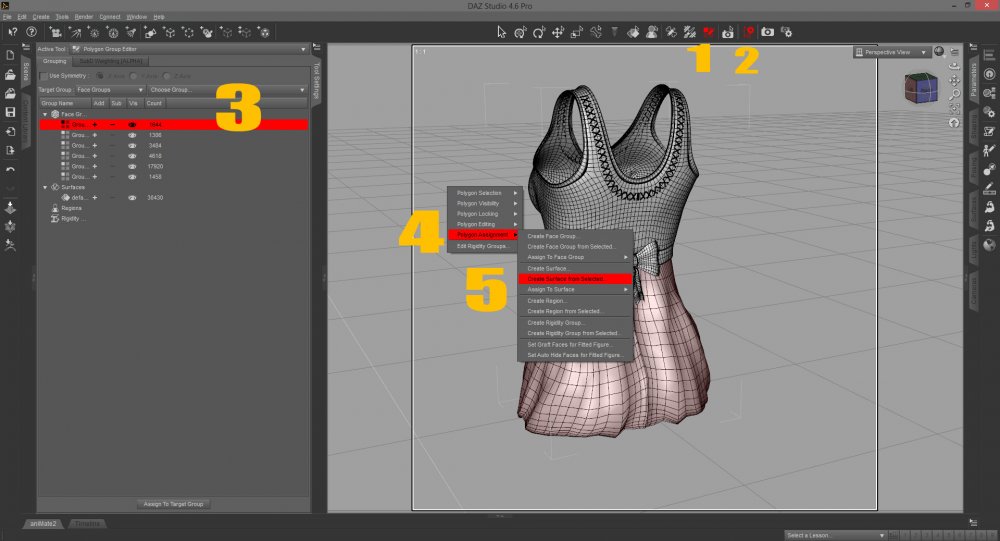
Steps:
1. Select the Polygon Editor
2. Select the Tool Setting ( a new window tab will open )
3. In the Tool Setting tab you will see Face Groups that are nothing else as you Polygroups from Zbrush
by clicking on one of the group the area will get highlighted on the model, and by clicking the + sign the area will be selected , select the first group you would like to assign the materials to
4 . With the right click of your mouse button a task note will show up , slide to Polygon Assignment
5. Slide down to Create Surface from Selected , after you click on that a small window will open and ask you to type the name you wish to use for the material, for example Fabric1 or whatever you choice , your material is already assigned and will be visible from the Surface tab
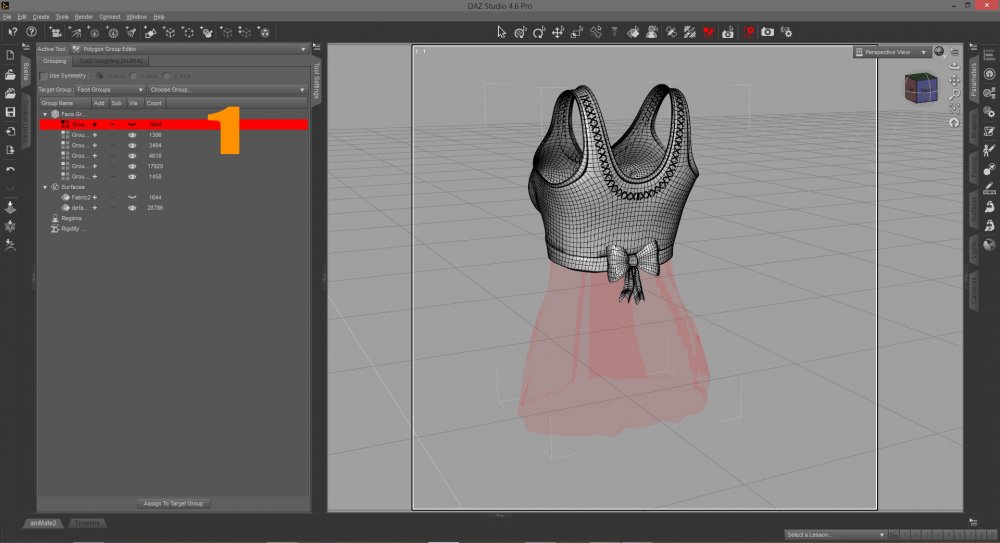
Step :
1. after you assigned your material click on the same group EYE icon and hide it , this way you will be sure this part is already done and will not get in the way
After you assigned all materials there is also option to merge them together for example if you like to have just 1 material for fabric and not 2, you can select both Groups at once and assign it to only one material
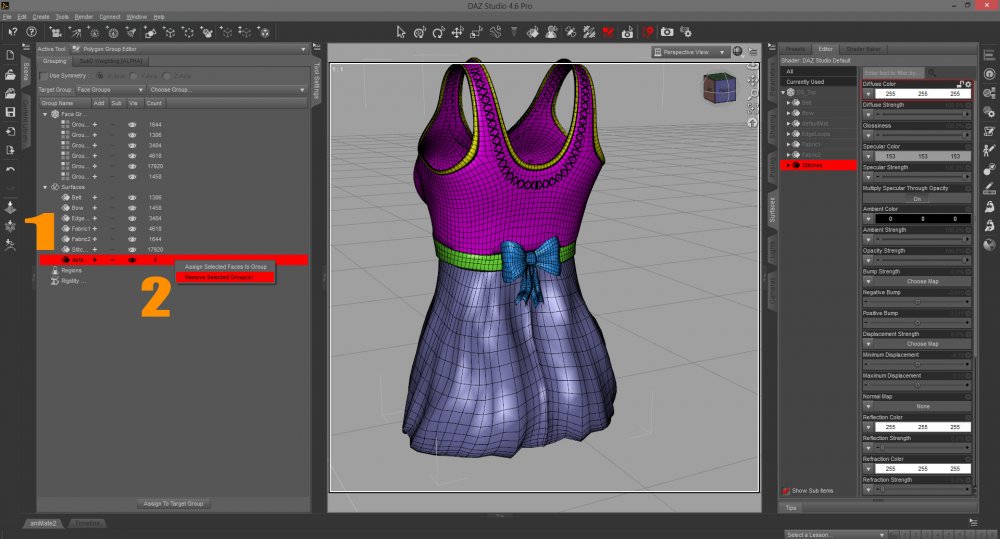
after you are done with everything you need to clean the material groups that have not assigned polygons faces
Steps:
1. Click the default materials group ( what is already empty )
2. Right click and choice ( Remove Selected Group )
Note: all materials are assigned to the model , now you are ready for rigging
Never rig the model before the steps above or you lose all groups ( polygroups ) you created in Zbrush
after rigging the all materials you just assigned will be preserved
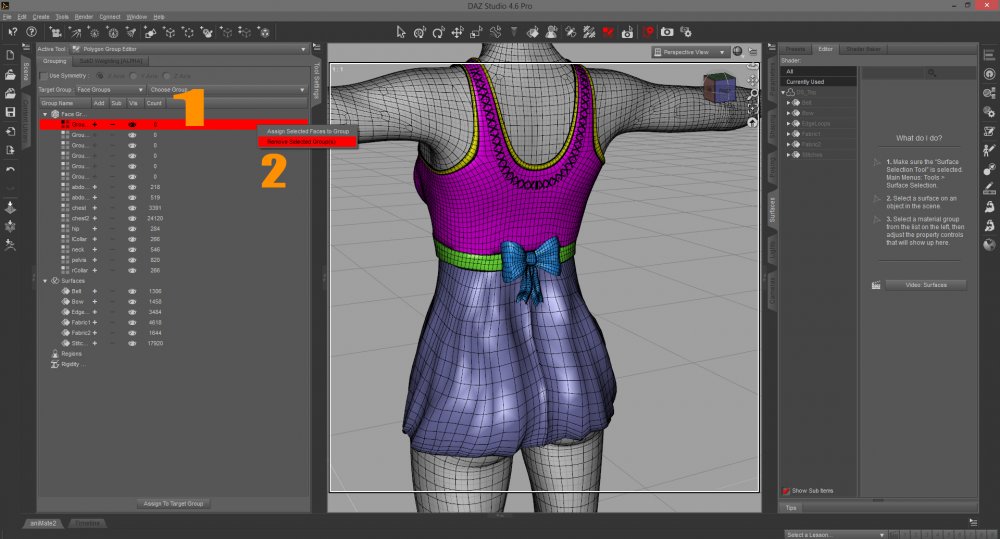
After Rigging or runing Transfer utility in DS all what you will have to do clean the old Group Faces after Rigging and delete them the same way as I did early with the default groups
Steps:
1. Select the old group that is empty
2. Remove the selected group
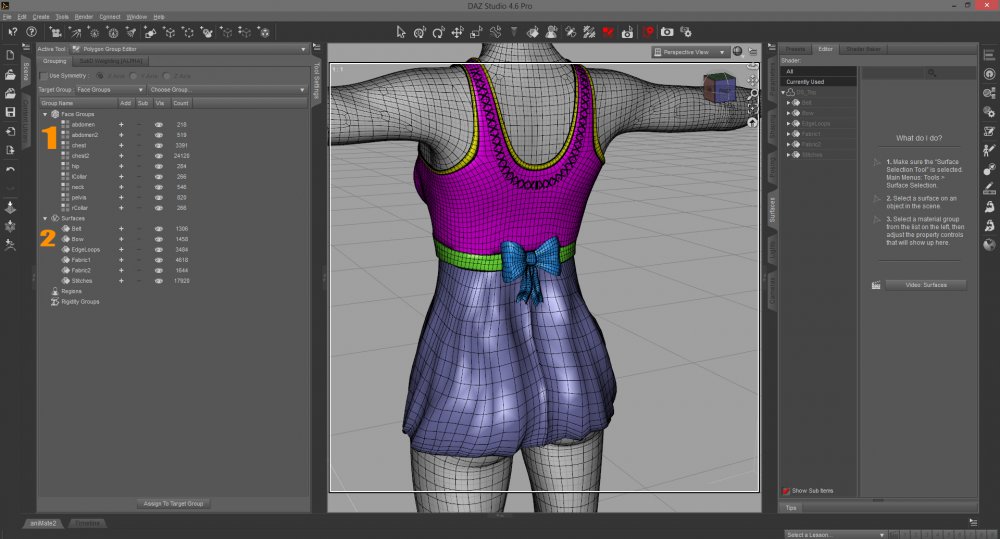
after you clean all the empty Face groups
all what is left are
1.Face Groups ( the assigned polygons to bones )
2. Materials ( assigned to the polygroups )
you are ready to save your new rigged figure with new materials in the DS Content Library
I hope it was simple for you to follow
it is easy once you get into routine , making polygroups in Zbrush is easy but sometimes after a lot of work you don;t want to start again , especially when the model is very complex
this simple steps will save your time
if anything is not clear, feel free to ask
thank you for your time
Cath
****************************************************************************************************
This mini tutorial will show you how to assign materials groups ( polygroups called in Zbrush ) after importing manually to DS
It will not working via GoZ as GoZ does not import all model information .
After You exported Dawn to Zbrush via GoZ and created your clothing with beautiful polygroups, sometimes couple sometimes a lot
you are not in a mood to make them again after importing back to DS as sometimes it is very difficult task if you use panel loop .
That why this steps will save your work no matter you create clothing or props or figures .
After you are done with your clothing, click the Export button in Zbrush, make sure the right clothing subtool is selected
after that you open DS and Import the OBJ by selecting the Import setting for OBJ with Cinema4D Profile what is the exact scale in Zbrush
the clothing you create for Dawn in Zbrush are already scaled right so it will match the Dawn in DS 100%
Next you got your clothing in DS , but beside the one default materials there is nothing else , and you are correct
as the materials ( polygroups ) are not assigned to the model
please see the next image and follow the steps bellow
Steps:
1. Select the Polygon Editor
2. Select the Tool Setting ( a new window tab will open )
3. In the Tool Setting tab you will see Face Groups that are nothing else as you Polygroups from Zbrush
by clicking on one of the group the area will get highlighted on the model, and by clicking the + sign the area will be selected , select the first group you would like to assign the materials to
4 . With the right click of your mouse button a task note will show up , slide to Polygon Assignment
5. Slide down to Create Surface from Selected , after you click on that a small window will open and ask you to type the name you wish to use for the material, for example Fabric1 or whatever you choice , your material is already assigned and will be visible from the Surface tab
Step :
1. after you assigned your material click on the same group EYE icon and hide it , this way you will be sure this part is already done and will not get in the way
After you assigned all materials there is also option to merge them together for example if you like to have just 1 material for fabric and not 2, you can select both Groups at once and assign it to only one material
after you are done with everything you need to clean the material groups that have not assigned polygons faces
Steps:
1. Click the default materials group ( what is already empty )
2. Right click and choice ( Remove Selected Group )
Note: all materials are assigned to the model , now you are ready for rigging
Never rig the model before the steps above or you lose all groups ( polygroups ) you created in Zbrush
after rigging the all materials you just assigned will be preserved
After Rigging or runing Transfer utility in DS all what you will have to do clean the old Group Faces after Rigging and delete them the same way as I did early with the default groups
Steps:
1. Select the old group that is empty
2. Remove the selected group
after you clean all the empty Face groups
all what is left are
1.Face Groups ( the assigned polygons to bones )
2. Materials ( assigned to the polygroups )
you are ready to save your new rigged figure with new materials in the DS Content Library
I hope it was simple for you to follow
it is easy once you get into routine , making polygroups in Zbrush is easy but sometimes after a lot of work you don;t want to start again , especially when the model is very complex
this simple steps will save your time
if anything is not clear, feel free to ask
thank you for your time
Cath




