My next upcoming product is the "Figure to Prop" Python script for Poser 12. This tool allows converting Poser figures into props, with options to preserve shapes and materials, as well as welding the resulting geometry into a single piece (good for dynamic cloth simulations).
Here are some of the main features:
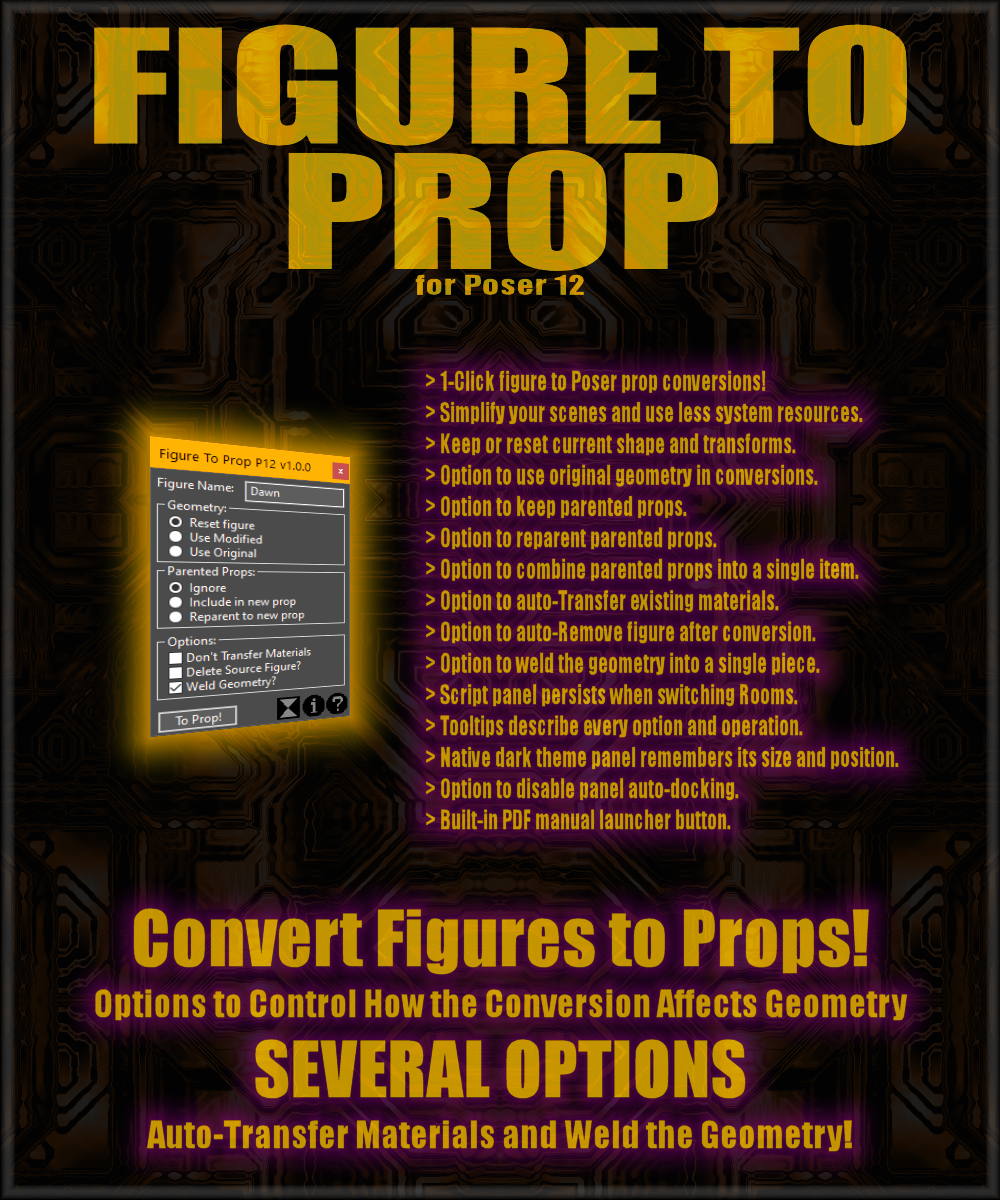
One way we can use it is to convert conforming items like weapons or hair to props, so we can move them around and make them fit any figure.
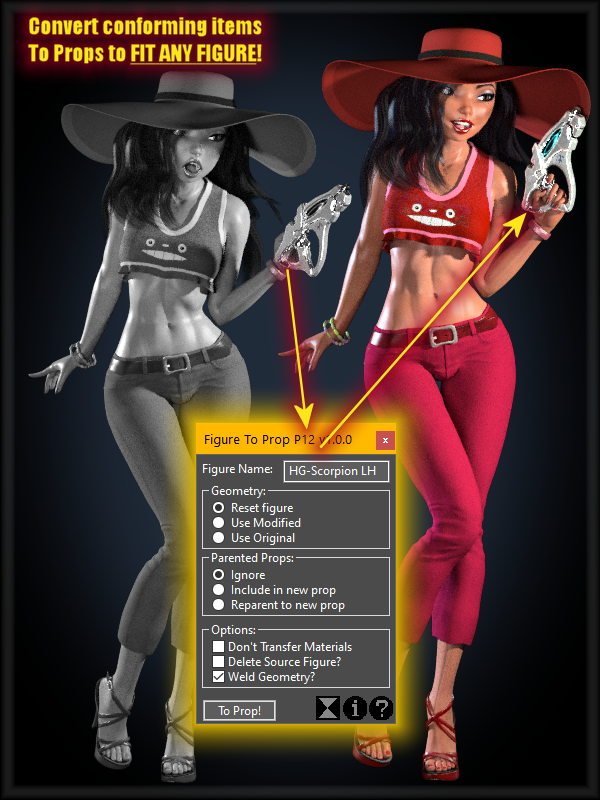
We can also convert figures, their clothing and hair into a single prop to save system resources and speed up our scenes if we have many characters on it.
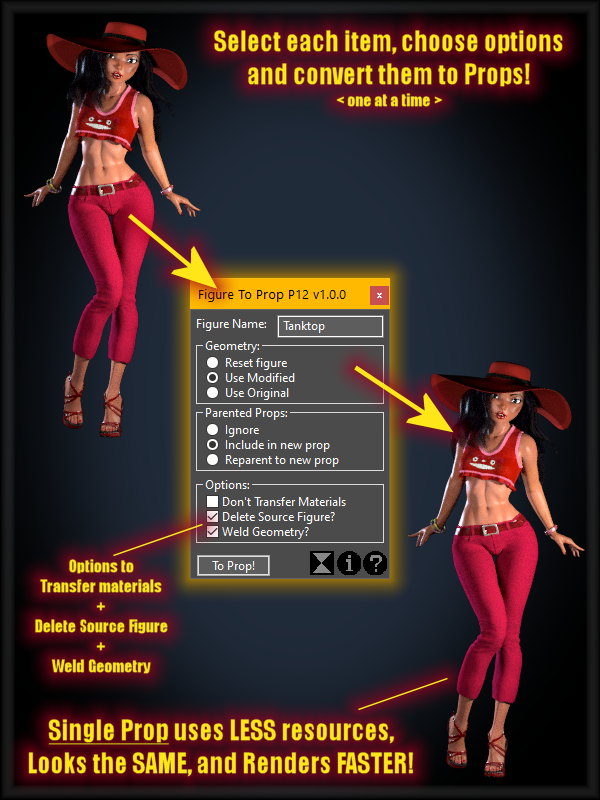
We can also use conforming clothing made for a different figure by refitting it and converting it to a welded prop, so we can use it as dynamic cloth, You can watch the video tutorial below.
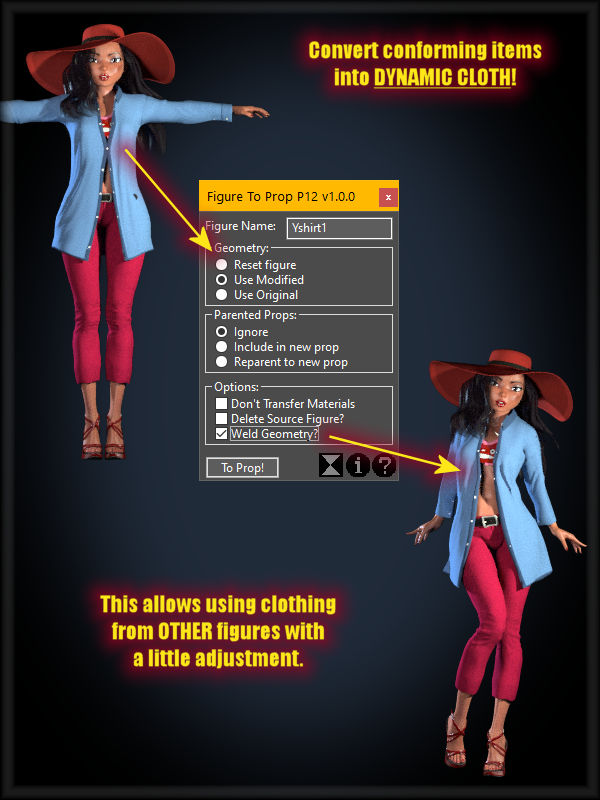
The tool offers many options to how to handle the geometry and materials.
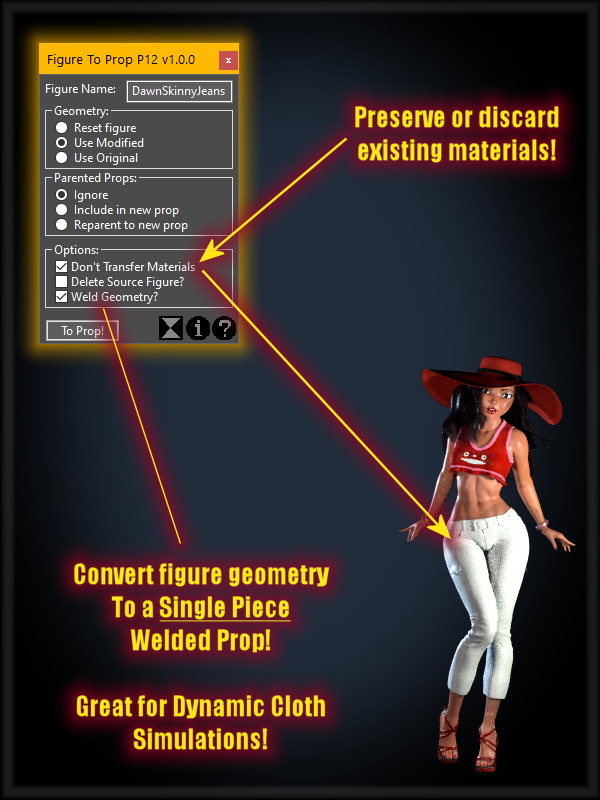
The script has been submitted to Renderosity and Poser Software stores, and is awaiting for QAV approval. I will update here when it becomes available.
You can watch the demonstration video here:
Here are some of the main features:
One way we can use it is to convert conforming items like weapons or hair to props, so we can move them around and make them fit any figure.
We can also convert figures, their clothing and hair into a single prop to save system resources and speed up our scenes if we have many characters on it.
We can also use conforming clothing made for a different figure by refitting it and converting it to a welded prop, so we can use it as dynamic cloth, You can watch the video tutorial below.
The tool offers many options to how to handle the geometry and materials.
The script has been submitted to Renderosity and Poser Software stores, and is awaiting for QAV approval. I will update here when it becomes available.
You can watch the demonstration video here:
Last edited:

