You've signed on to help a CA do their beta testing - HOORAY, and THANK YOU!! The QAV team has gathered some info to help you help them, and therefore, help us!
SOME BASIC THINGS TO KNOW:
1-You need to own the product you are testing and all required products. If you don't have all of them, you may be able to test with what you have, but be sure to tell the CA this. For example, if you're testing an outfit for Dawn that requires the Starter Morphs and Body Shapes, and you don't HAVE the Body Shapes, let the CA know. They'll need to find someone else to test those morphs or they may not have you test that outfit.
2-Beta testing isn't just playing and doing some pretty renders. Your job is to help the CA have their product ready for the store when they submit it to us.
3-The usual "payment" for beta testing is a copy of the final product. This is handled between you and the CA - we don't place orders for products for beta testers, but they can give you a copy when the product hits the store.
TESTING BASICS:
1-It is always best to test things with the product being tested and any required items as the only active Runtimes (other than the main ones which for both Poser and DS have basic required items.
What you want to be sure of is that someone who ONLY owns Poser or DAZ Studio, the item you are testing, and the required items, will not get error messages.
So, if you are testing something for Baby Luna, only have the basic Poser or DS Runtime/Library, Baby Luna, and the item you're testing active.
2-Test EVERYTHING, and push the limits...see if things hold together. Check EVERY morph that is supported in a figure or outfit, and see if it looks ok at all stages. Check and at least spot render every texture.
3-Check for seams. For clothing, you should be testing the uv mapping using texture checkers. A great set of them is here, from Fisty:
Texture Checkers for 3D UV mapping - 2D Resources - ShareCG
For figures, the most common areas for seams are, of course, wherever the different maps meet - typically the top of the head, the shoulders/arms, legs/torso.
4-Turn, turn, TURN!! Turn that item around and around. Render and look from all angles. In many cases you want to turn the FIGURE and not the CAMERA, so that the lighting remains the same.
5-Test Renders - do lots of these, with different lighting if possible.
6-Render in all render engines that the materials support. If you can't, let the CA know.
a) In DAZ Studio: Go to the surface tab and ensure that EACH part of EACH item is using Iray shaders (such as Iray Uber) if it is an Iray material and one of the 3DL shaders (such as DAZ Studio Default, AOA, Uber, etc) if it's a 3DL one.
b) Look for any strange surface settings - like places where there are no maps, or there is a map and the diffuse color is black.
c) Note that in Iray (if you're testing in DAZ Studio), if there is a displacement map, SubD MUST be on and set above 0 - otherwise, the displacement will not work!!
d) Look for anything that looks "off" in the settings.
7-Make usability suggestions. Be nice about it, of course. Be aware the CA may not change things and take your suggestions, but you are helping them by making suggestions. Example "I'm finding it difficult to pose the feet for those cute shoes in the outfit. Is it possible to have a fit pose for them?"
8-REPORT YOUR FINDINGS!!!!! Don't assume it's just you, or that you're doing something wrong, or be afraid you will hurt the CA's feelings. Express issues in a positive, friendly way...but EXPRESS them! That's what you're there for .
.
SPECIFICS
POSER LIBRARY SEARCH
When testing, you need to have your Library Search set to SHALLOW or Poser will find textures in other paths. Go to Edit > General Preferences. Click on the "Library" tab and set Search to Shallow.
TESTING POSES:
1-Poses should not move the figure's body in the XYZ axis, unless it is a specific "go to" pose (like a pose specifically designed to put a figure on a particular item).
Test this by changing the xyz trans numbers for the body to something like 2-2-2 or 10-10-10. Then click each pose and ensure that it still says those numbers.
The only poses that would be exceptions are default/restore poses.
2-Try the poses OUT of the order they are in. Sometimes that turns up issues.
3-ZOOM ZOOM ZOOM in any areas where one body part touches another or where they touch the ground. A bit of overlap is fine, if it is normal "body pressure". Bodies compress, but 3D Bodies don't . If in doubt, get in front of a mirror and put YOUR body in the pose you're looking at. Note that when you stand, there is some "Squishing" that is going to show in the pose as a slight intersection of the ground plane and the feet, just as one example.
. If in doubt, get in front of a mirror and put YOUR body in the pose you're looking at. Note that when you stand, there is some "Squishing" that is going to show in the pose as a slight intersection of the ground plane and the feet, just as one example.
******
This should help in Poser to make it easier to find pokethru in the ground.
Turn ON ground shadows.
Right under the Preview window, there are some little squares and circles with dropdowns. The third from the left allows you to do this.
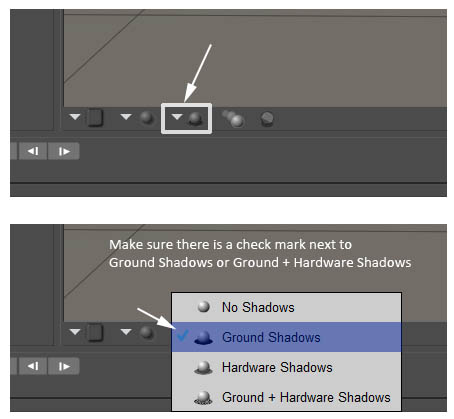
Turning the Ground prop off will make it even easier.
This is done in the Properties tab (next to the Parameter tab)
You can then zoom in and rotate the scene to see if there is too much pokethru
******
4-Turn, turn, Turn. People render from all angles, so the poses should be ok from all angles, too!
5-Check, as you are turning and zooming, that body parts look NATURAL. You often need to do a lot of little bits of combining twist/bend/side-side, and sometimes that's not done and the twist or bend ends up with broken looking body parts - pay particular attention to necks, legs, hands, fingers, legs, feet, and toes.
DYNAMICS:
1-Try the dynamic outfit doing just what the CA has provided in terms of instructions, if any. Make sure that their instructions are clear and correct. If you want to add other things, extend times, etc., that's great!
INSTRUCTIONS, SPELLING AND GRAMMAR:
1-Please read over any printed material given you and make sure it make sense.
2-Report any words that are misspelled or are incorrect grammatically, or things that have incorrect punctuation. This includes things in the product folders and file names.
At the end, the CA will hopefully give you a version of the product that is ready for submission. Delete all the old product and at least do what we in QAV refer to as clicky-click. Click on each file to ensure there are no missing files or path errors.
POSER USERS-LIBRARY SEARCH:
This is for both CAs and Beta testers.
When creating and/or testing products in Poser, you need to set the library search to NONE. When you do not do so, we are likely to find missing files and path errors in QAV.
To do this: Edit > General Preferences. Click Library tab and go to where it says "File Search".
There are 3 options: None, Shallow, and Deep.
To paraphrase from the Poser Manual, here is what each does:
None: This will disable file searching and only look at the file locations (like Geometry and Texture) specified in the Poser files. If they are not correct, you will get an error message.
Shallow: This looks in all Runtimes for the file, using the relative path and file name if possible.
Deep: This is the default setting, and will mean an extensive search will be done.
HAVE FUN and THANK YOU
SOME BASIC THINGS TO KNOW:
1-You need to own the product you are testing and all required products. If you don't have all of them, you may be able to test with what you have, but be sure to tell the CA this. For example, if you're testing an outfit for Dawn that requires the Starter Morphs and Body Shapes, and you don't HAVE the Body Shapes, let the CA know. They'll need to find someone else to test those morphs or they may not have you test that outfit.
2-Beta testing isn't just playing and doing some pretty renders. Your job is to help the CA have their product ready for the store when they submit it to us.
3-The usual "payment" for beta testing is a copy of the final product. This is handled between you and the CA - we don't place orders for products for beta testers, but they can give you a copy when the product hits the store.
TESTING BASICS:
1-It is always best to test things with the product being tested and any required items as the only active Runtimes (other than the main ones which for both Poser and DS have basic required items.
What you want to be sure of is that someone who ONLY owns Poser or DAZ Studio, the item you are testing, and the required items, will not get error messages.
So, if you are testing something for Baby Luna, only have the basic Poser or DS Runtime/Library, Baby Luna, and the item you're testing active.
2-Test EVERYTHING, and push the limits...see if things hold together. Check EVERY morph that is supported in a figure or outfit, and see if it looks ok at all stages. Check and at least spot render every texture.
3-Check for seams. For clothing, you should be testing the uv mapping using texture checkers. A great set of them is here, from Fisty:
Texture Checkers for 3D UV mapping - 2D Resources - ShareCG
For figures, the most common areas for seams are, of course, wherever the different maps meet - typically the top of the head, the shoulders/arms, legs/torso.
4-Turn, turn, TURN!! Turn that item around and around. Render and look from all angles. In many cases you want to turn the FIGURE and not the CAMERA, so that the lighting remains the same.
5-Test Renders - do lots of these, with different lighting if possible.
6-Render in all render engines that the materials support. If you can't, let the CA know.
a) In DAZ Studio: Go to the surface tab and ensure that EACH part of EACH item is using Iray shaders (such as Iray Uber) if it is an Iray material and one of the 3DL shaders (such as DAZ Studio Default, AOA, Uber, etc) if it's a 3DL one.
b) Look for any strange surface settings - like places where there are no maps, or there is a map and the diffuse color is black.
c) Note that in Iray (if you're testing in DAZ Studio), if there is a displacement map, SubD MUST be on and set above 0 - otherwise, the displacement will not work!!
d) Look for anything that looks "off" in the settings.
7-Make usability suggestions. Be nice about it, of course. Be aware the CA may not change things and take your suggestions, but you are helping them by making suggestions. Example "I'm finding it difficult to pose the feet for those cute shoes in the outfit. Is it possible to have a fit pose for them?"
8-REPORT YOUR FINDINGS!!!!! Don't assume it's just you, or that you're doing something wrong, or be afraid you will hurt the CA's feelings. Express issues in a positive, friendly way...but EXPRESS them! That's what you're there for
SPECIFICS
POSER LIBRARY SEARCH
When testing, you need to have your Library Search set to SHALLOW or Poser will find textures in other paths. Go to Edit > General Preferences. Click on the "Library" tab and set Search to Shallow.
TESTING POSES:
1-Poses should not move the figure's body in the XYZ axis, unless it is a specific "go to" pose (like a pose specifically designed to put a figure on a particular item).
Test this by changing the xyz trans numbers for the body to something like 2-2-2 or 10-10-10. Then click each pose and ensure that it still says those numbers.
The only poses that would be exceptions are default/restore poses.
2-Try the poses OUT of the order they are in. Sometimes that turns up issues.
3-ZOOM ZOOM ZOOM in any areas where one body part touches another or where they touch the ground. A bit of overlap is fine, if it is normal "body pressure". Bodies compress, but 3D Bodies don't
******
This should help in Poser to make it easier to find pokethru in the ground.
Turn ON ground shadows.
Right under the Preview window, there are some little squares and circles with dropdowns. The third from the left allows you to do this.
Turning the Ground prop off will make it even easier.
This is done in the Properties tab (next to the Parameter tab)
You can then zoom in and rotate the scene to see if there is too much pokethru
******
4-Turn, turn, Turn. People render from all angles, so the poses should be ok from all angles, too!
5-Check, as you are turning and zooming, that body parts look NATURAL. You often need to do a lot of little bits of combining twist/bend/side-side, and sometimes that's not done and the twist or bend ends up with broken looking body parts - pay particular attention to necks, legs, hands, fingers, legs, feet, and toes.
DYNAMICS:
1-Try the dynamic outfit doing just what the CA has provided in terms of instructions, if any. Make sure that their instructions are clear and correct. If you want to add other things, extend times, etc., that's great!
INSTRUCTIONS, SPELLING AND GRAMMAR:
1-Please read over any printed material given you and make sure it make sense.
2-Report any words that are misspelled or are incorrect grammatically, or things that have incorrect punctuation. This includes things in the product folders and file names.
At the end, the CA will hopefully give you a version of the product that is ready for submission. Delete all the old product and at least do what we in QAV refer to as clicky-click. Click on each file to ensure there are no missing files or path errors.
POSER USERS-LIBRARY SEARCH:
This is for both CAs and Beta testers.
When creating and/or testing products in Poser, you need to set the library search to NONE. When you do not do so, we are likely to find missing files and path errors in QAV.
To do this: Edit > General Preferences. Click Library tab and go to where it says "File Search".
There are 3 options: None, Shallow, and Deep.
To paraphrase from the Poser Manual, here is what each does:
None: This will disable file searching and only look at the file locations (like Geometry and Texture) specified in the Poser files. If they are not correct, you will get an error message.
Shallow: This looks in all Runtimes for the file, using the relative path and file name if possible.
Deep: This is the default setting, and will mean an extensive search will be done.
HAVE FUN and THANK YOU
Last edited:

