Pity I've only found this now - I could had answered all these questions right away. ^^
The Material Room in Poser may be daunting at first, but I think it's one of the strongest parts of Poser, and once you get passed the basics, you will love it. I, too, miss the ability to select multiple materials at once, but there is a multitude of scripts and plugins to make up for that. The one I use the most is Dimension3D's XS (see image below), which allows doing exactly the same you did in DS, and MUCH more. In the screencap, you can see I have selected all of Dawn's skin materials, and from there I can do just about anything with them.
To make you feel more "at home" in Poser, you might want to open the Hierarchy Editor. It's in the Windows menu, or just hit CTRL+SHIFT+E if you don't like using menus. You can see all the keyboard shortcuts to other panels from that menu. It looks the same as the default Scene panel in DS, and you CAN make multiple selections with it, though not for the same purpose as in DS. One thing we CAN do in Poser that we can't in DS is to toggle the visibility of an entire tree branch with 1-click on the "eye icon" at the Hierarchy Editor. Just hold ALT and then click any node to make the entire branch below it visible or invisible. I REALLY miss that in DS. This works in most (if not all) other tree view panels in Poser. Once you get used to this, you will miss it in DS. ^^
Besides the Poser manual, you will also find in the HELP menu many direct links to a multitude of resources, plugins, scripts, tutorials, and contents. In the screencap below I am showing you how to find Dimension3D's store directly from the Help menu. As Chris has mentioned recently, even the HiveWire3D store will be listed there soon, as well as in the Content tab on the far top right side. This means people will be able to see your store products straight from Poser! ^^
Hope this helps!
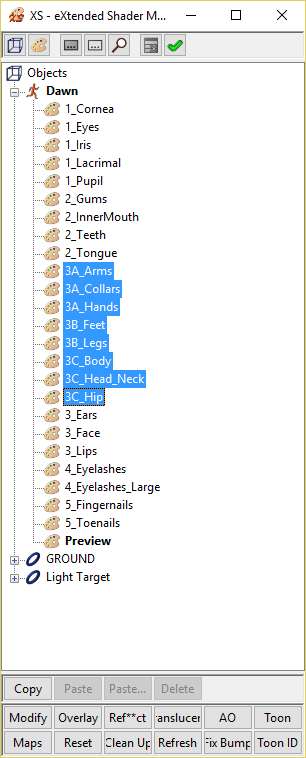
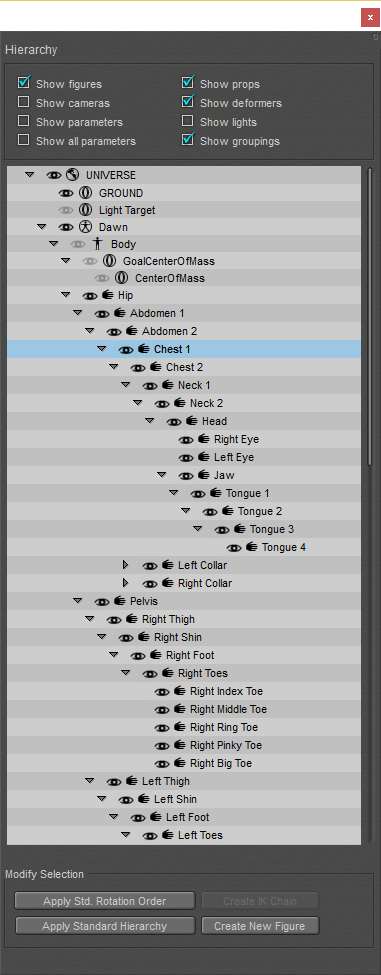
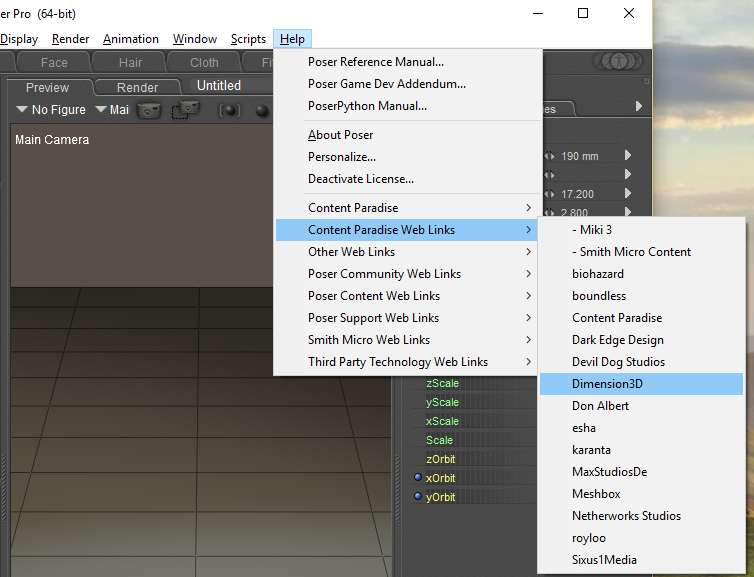
The Material Room in Poser may be daunting at first, but I think it's one of the strongest parts of Poser, and once you get passed the basics, you will love it. I, too, miss the ability to select multiple materials at once, but there is a multitude of scripts and plugins to make up for that. The one I use the most is Dimension3D's XS (see image below), which allows doing exactly the same you did in DS, and MUCH more. In the screencap, you can see I have selected all of Dawn's skin materials, and from there I can do just about anything with them.
To make you feel more "at home" in Poser, you might want to open the Hierarchy Editor. It's in the Windows menu, or just hit CTRL+SHIFT+E if you don't like using menus. You can see all the keyboard shortcuts to other panels from that menu. It looks the same as the default Scene panel in DS, and you CAN make multiple selections with it, though not for the same purpose as in DS. One thing we CAN do in Poser that we can't in DS is to toggle the visibility of an entire tree branch with 1-click on the "eye icon" at the Hierarchy Editor. Just hold ALT and then click any node to make the entire branch below it visible or invisible. I REALLY miss that in DS. This works in most (if not all) other tree view panels in Poser. Once you get used to this, you will miss it in DS. ^^
Besides the Poser manual, you will also find in the HELP menu many direct links to a multitude of resources, plugins, scripts, tutorials, and contents. In the screencap below I am showing you how to find Dimension3D's store directly from the Help menu. As Chris has mentioned recently, even the HiveWire3D store will be listed there soon, as well as in the Content tab on the far top right side. This means people will be able to see your store products straight from Poser! ^^
Hope this helps!
