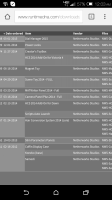I'm starting to look at setting up the mats for Diva in Poser and two minutes in and I'm already stuck. I need a step by step for dummies I'm afraid.
Can anyone tell me how I change a map in the material room advanced section. I can do it in the simple section but I'm going to need to do it in the advanced tab.
Thanks in advance...I'm sure this is the first of many, many questions as I try to work this out.
Can anyone tell me how I change a map in the material room advanced section. I can do it in the simple section but I'm going to need to do it in the advanced tab.
Thanks in advance...I'm sure this is the first of many, many questions as I try to work this out.