-
Welcome to the Community Forums at HiveWire 3D! Please note that the user name you choose for our forum will be displayed to the public. Our store was closed as January 4, 2021. You can find HiveWire 3D and Lisa's Botanicals products, as well as many of our Contributing Artists, at Renderosity. This thread lists where many are now selling their products. Renderosity is generously putting products which were purchased at HiveWire 3D and are now sold at their store into customer accounts by gifting them. This is not an overnight process so please be patient, if you have already emailed them about this. If you have NOT emailed them, please see the 2nd post in this thread for instructions on what you need to do
You are using an out of date browser. It may not display this or other websites correctly.
You should upgrade or use an alternative browser.
You should upgrade or use an alternative browser.
Stuff blowing up in Poser
- Thread starter Janet
- Start date
seachnasaigh
Energetic
Ask what they have smoothing angle set at.
Oh, do you think that's it? I'll have to check that and see. It's so strange since it renders fine in SF.Ask what they have smoothing angle set at.
OK, I just checked, and it's set to 80, which I think is the default for that.
seachnasaigh
Energetic
The "inflated" appearance I've seen was generally due to smoothing angle and lack of control edge loops in the mesh.
Another possibility would be displacement, which behaves differently in Firefly (micropoly displacement) and Superfly (displaces existing vertices).
Another possibility would be displacement, which behaves differently in Firefly (micropoly displacement) and Superfly (displaces existing vertices).
Hmmmm, I don't recall a displacement map of any kind, but I'll check that out. What can be done about the smoothing angle for objects/props when this occurs? Should it be lowered, or raised?
Your comment about displacement behaving differently in FF and SF may be the cause here, because it renders fine in SF. Now I'm going to check out how the materials were set up.
I wouldn't know what to look for with respect to lack of control edge loops, as it's not my mesh.
Your comment about displacement behaving differently in FF and SF may be the cause here, because it renders fine in SF. Now I'm going to check out how the materials were set up.
I wouldn't know what to look for with respect to lack of control edge loops, as it's not my mesh.
YAY!!! I figured it out!! 
OK, there was no displacement map, but I had Use Displacement Maps checked in my FireFly render settings, so I unchecked it, but it still didn't work.
Then I went to the Properties tab, and just above where the Crease Angle is set, it has the option to Smooth Polygons, so I unchecked it, because I always have it checked in my render settings. That did the trick!! Evidently, it was doing a double smooth on the objects I've had this problem with, so I'm going to make a note, in case it ever happens again.
~Whew~ Thanks Seach for turning me in the right direction.
OK, there was no displacement map, but I had Use Displacement Maps checked in my FireFly render settings, so I unchecked it, but it still didn't work.
Then I went to the Properties tab, and just above where the Crease Angle is set, it has the option to Smooth Polygons, so I unchecked it, because I always have it checked in my render settings. That did the trick!! Evidently, it was doing a double smooth on the objects I've had this problem with, so I'm going to make a note, in case it ever happens again.
~Whew~ Thanks Seach for turning me in the right direction.
Generally, when something renders inflated, unchecking smooth polygons on the object will resolve it.
I try to remember to save my props with smooth polygons unchecked ... Not that I always remember to do so.
I try to remember to save my props with smooth polygons unchecked ... Not that I always remember to do so.
You know Satira, you may be the one who mentioned it when I first started playing with this a few months ago, because I checked the original scene file I had saved then, and Smooth polygons was unchecked, which is why that scene rendered just fine in FireFly, and the new update didn't.
The reason objects "inflate" in Firefly, but not in Superfly, Lux, or Octane is simple. Firefly (and 3Delight) is based Pixar Renderman, which was designed to render organic characters. It will automatically try to smooth out hard edges by default. In a way, that does make sense since Poser was also designed to render organic characters. There 2 ways to avoid automatic poly smoothing: either disable "Smooth Polys", or set your smoothing groups angles when you model your mesh. Poser supports smoothing groups natively, and will import them when you load an OBJ.
Disabling "Smooth Polys" will keep all hard edges in renders, but if your model has a combination of soft and hard edges, it's best to configure them in the smoothing groups instead.
Disabling "Smooth Polys" will keep all hard edges in renders, but if your model has a combination of soft and hard edges, it's best to configure them in the smoothing groups instead.
seachnasaigh
Energetic
Piggybacking from @Ken1171 I'll stress that you need to consider three places where smoothing settings exist:
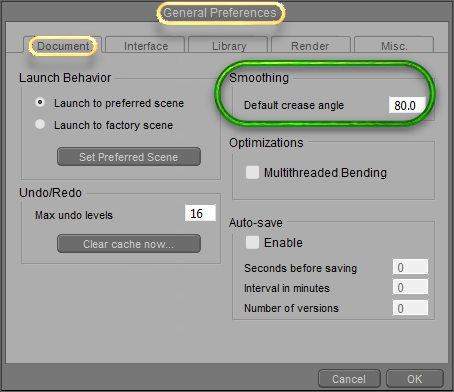
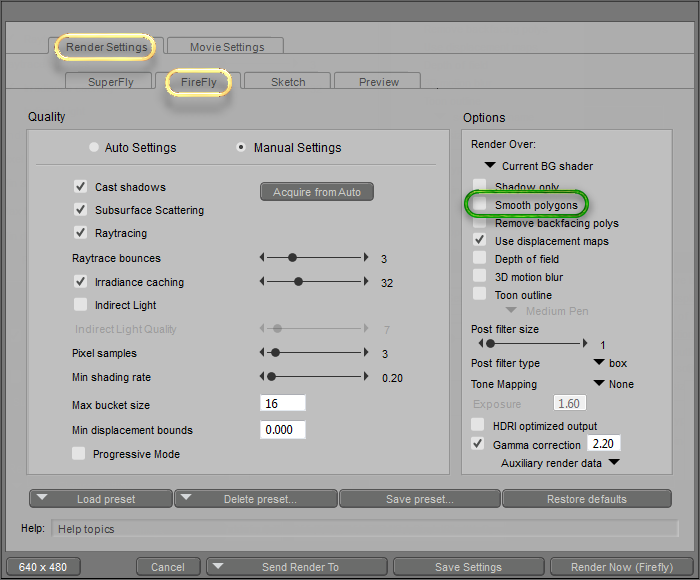
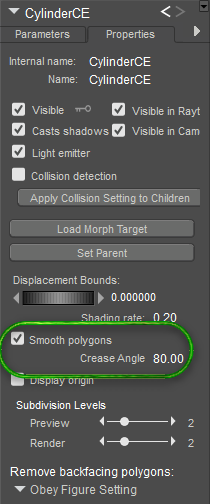
To demonstrate the effect of mesh design, I made two cylinders. One with only the basic edges, and the second had "control edges" added (highlighted in yellow):
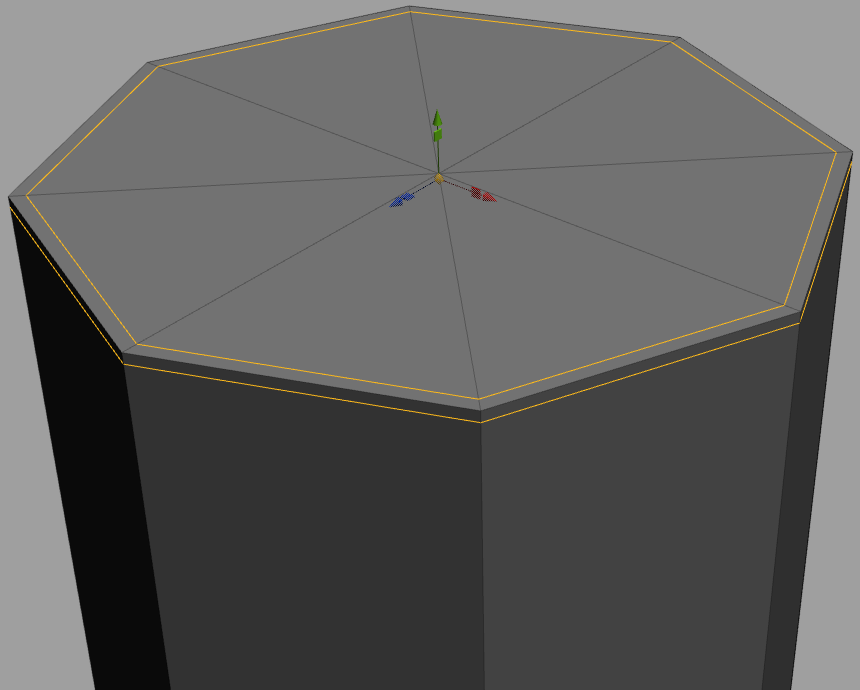
With the default settings, both render OK in Firefly. If smooth polygons is activated in the Firefly render settings, with a crease angle of more than 90' in the parameter properties, the simple mesh "inflates", while the mesh with control edges retains its shape:

Another issue occurs with subdivision; here both cylinders have subdivision = 2:

As with smoothing, the simple mesh distorts, while the mesh with control edges retains its shape.
- edit : general preferences : document tab
- Firefly render settings - smooth polygons tick box
- object's parameter palette (smooth polygons tick box and crease angle setting)
To demonstrate the effect of mesh design, I made two cylinders. One with only the basic edges, and the second had "control edges" added (highlighted in yellow):
With the default settings, both render OK in Firefly. If smooth polygons is activated in the Firefly render settings, with a crease angle of more than 90' in the parameter properties, the simple mesh "inflates", while the mesh with control edges retains its shape:

Another issue occurs with subdivision; here both cylinders have subdivision = 2:

As with smoothing, the simple mesh distorts, while the mesh with control edges retains its shape.
Last edited:
Ohhhh, now I get what you meant by control edge loops. I do that when I want a very sharp edge after subdividing. I just haven't done any props lately, so forgot I've done that.
What I'm wondering about the crease angle is, how do you know how much to increase, or decrease, it? I've always seen it set to 80 in both DS and Poser by default, and never thought to change it. I guess I've never run into any tutorials in the early days of my using each of those software apps that did anything with that setting, so usually I just leave it alone.
Now that I know that having Smooth polygons checked in both places does this, I will be making sure I don't have it checked in the item's Properties Tab.
What I'm wondering about the crease angle is, how do you know how much to increase, or decrease, it? I've always seen it set to 80 in both DS and Poser by default, and never thought to change it. I guess I've never run into any tutorials in the early days of my using each of those software apps that did anything with that setting, so usually I just leave it alone.
Now that I know that having Smooth polygons checked in both places does this, I will be making sure I don't have it checked in the item's Properties Tab.
seachnasaigh
Energetic
Yes, control edges solve both the smooth polys "inflation" problem and the subdivision rounding problem.

You can set the crease angle for the simple cylinder in its individual parameters properties over a wide range (I checked 45'-135') and it renders OK. It is the globally-applied smooth polygons box in the Firefly render settings which seems to me to be the problem child. I haven't seen any of my older models "inflate" as long as the FF render setting smooth polys box was left un-ticked. My newer stuff generally has control edges, though some won't, if the increase in poly count is prohibitive.
You can set the crease angle for the simple cylinder in its individual parameters properties over a wide range (I checked 45'-135') and it renders OK. It is the globally-applied smooth polygons box in the Firefly render settings which seems to me to be the problem child. I haven't seen any of my older models "inflate" as long as the FF render setting smooth polys box was left un-ticked. My newer stuff generally has control edges, though some won't, if the increase in poly count is prohibitive.
Oh, I see, and you prefer unticking it in the general FireFly render settings, rather than on the Properties Tab of the individual items? I realize it makes for less work, as it were, because you only have to do it once, but I often wonder if not having it checked for rendering will affect something else in the wrong way.
Then again, this is really for props, because humans, animals, and such use SubD, and don't necessarily have (or need) sharp edges.
Then again, this is really for props, because humans, animals, and such use SubD, and don't necessarily have (or need) sharp edges.
seachnasaigh
Energetic
Yes, but that's because I've never seen any lack of smoothing from doing so. If I did, I would engage the render setting smoothing and then adjust smoothing for individual items.Oh, I see, and you prefer unticking it in the general FireFly render settings, rather than on the Properties Tab of the individual items?
In 3DSMAX, this is called "chamferring" edges to protect them from flattening under subdivision or smoothing. I remember Cath (Mec4D) used to put as many as 5 extra edge loops to hold things in place, depending on the case.
As for seach's settings, I [personally] prefer not to mess with the global settings, because every render is their own. I have some models that do need poly smoothing, and the ones that don't are usually an exception that don't happen often. That's why I personally prefer to use local settings, and only when needed.
As for seach's settings, I [personally] prefer not to mess with the global settings, because every render is their own. I have some models that do need poly smoothing, and the ones that don't are usually an exception that don't happen often. That's why I personally prefer to use local settings, and only when needed.
