-
Welcome to the Community Forums at HiveWire 3D! Please note that the user name you choose for our forum will be displayed to the public. Our store was closed as January 4, 2021. You can find HiveWire 3D and Lisa's Botanicals products, as well as many of our Contributing Artists, at Renderosity. This thread lists where many are now selling their products. Renderosity is generously putting products which were purchased at HiveWire 3D and are now sold at their store into customer accounts by gifting them. This is not an overnight process so please be patient, if you have already emailed them about this. If you have NOT emailed them, please see the 2nd post in this thread for instructions on what you need to do
You are using an out of date browser. It may not display this or other websites correctly.
You should upgrade or use an alternative browser.
You should upgrade or use an alternative browser.
Need help saving props & other questions.
- Thread starter DigitalDreamsDS
- Start date
I got the morphs to work alright. I think I worked it out. Just let Daz save where it wants to. Put the textures folder outside of the runtime and save the materials from there? Then take all of it and put it in a new folder?
I always keep my textures under Runtime.
/Runtime/Vendor Name/Product Name/Texture A.jpg
Make sure in the zip when packaging, your texture path BEGINS with "Runtime."
For materials - I assume you mean the MAT files the user clicks on to apply your textures? I put these inside the product folder. Example :
Props/Vendor Name/Product Name/Materials/Mat A.duf
That's just how I do it for props. I'll dig up my pc in a bit... a while ago, I wrote up a tut on saving different file types. Let me see if I can find it for you. It might help.
That would be fantastic! Thank you!
I found it! It's a PDF file; I never did get a chance to get it posted to my tutorials section on my website... or up at ShareCG.
Anyway. This tut covers the following export types :
- Shape Preset
- Character Preset
- Material Preset
- Scene Subset
- Figure/Prop Exports
- Distributing Content (some tips/how to package stuff)
I did NOT include Pose Presets in this one, because I had already written a separate tutorial on that prior to writing this one.
Hope this helps. It's NOT a "everything there is to know about export types" here, it's just how I personally do these tasks. Use what helps, throw out what doesn't I guess.
Attachments
My only question at this point is how do you navigate to the folder you want to save them in? The tutorial is brilliant btw!
How familiar are you with DS? Let me start there, because how I explain it will depend on how familiar you are with it. I'm not exactly sure what you're having difficulty with - is it finding the folders inside of Winows Explorer, or is it finding the right folders within the Content Library inside of DS to save to?
Finding the right folders within DS. I've only done a couple of images with it.
Okay, can you do me a favor? I need you to tell me which layout you're using. To that :
1. Look up at the top of your DS window. It should have the following menus : File, Edit, Create, Tools, Render, Connect, Window, Help.
2. Click on "Window."
3. Click on "Workspace."
4. Click on "Select Layout."
5. In the dialogue window that opens up, there should be a dropdown box at the top. What does it say in there?
ACK! I am so sorry, Janet! I thought I had replied to you on this already! Sorry!
I'll get a response up to you tonight. I just have to load up the Lite layout so I'm looking at what you are. (I use the full City Limits, not City Limits Lite.)
Sorry again, I didn't mean to leave you hanging like that!
I'll get a response up to you tonight. I just have to load up the Lite layout so I'm looking at what you are. (I use the full City Limits, not City Limits Lite.)
Sorry again, I didn't mean to leave you hanging like that!
I could really use some help in saving a prop in DS. Where do I put the geometry?
Geometry is wrapped up in the /data/ files, along with a whole bunch of other information. This is saved when you save the product to the Content Library. You do not need to save a separate Geometry folder item like Poser does.
What should the folder be called.
Name the folder whatever you like. My suggestion is to give it a name that has some meaning, so if you go back into your /data/ folder in six months, a year, two years, you will still be able to know what folder goes to what product.
Where should it go?
If you mean the /Data/ files (which includes the geometry and morph information, if any), then Daz Studio will automatically place the /data/ folders in the appropriate place. You don't need to select that.
The only thing you need to do during this export process is to make sure you are saving your item to the correct "Asset Directory." This can be checked in the "Figure/Prop Asset Save Options" window that comes up during your save process. It is the very first item in the window.
You will see something like this :
"Asset Directory : C:/Program Files/Daz3D/Daz Studio 4/Content/"
Or whatever your Windows explorer file structure looks like. The point is that you want this option to point to the root of your Daz Studio install - or the root of whichever content library you are saving items to, if you have more than one. Content Directories are managed through the Daz Studio preferences, and the "Asset Directory" option in this save dialogue will only show whatever directories you have already mapped in your preferences.
So for example, this is the Asset Directory that all of my own /Data/ files go into (circled in yellow) :
Now, you will have a different folder location in yours. I use an external Content Library for mine, so my folder location here reflects that. This is the base of your Content folder, where Studio-native items would be installed by the end user.
Will the data be saved where the geometry is?
Yes, because the geometry is saved IN the /data/ files and folders.
So is morph information.
Also, the item's UVs are saved in the Data folders as well.
For base figures, such as Dawn/Dusk or the Genesis figures - projection templates are also stored here.
Basically, the /Data/ folders contain all the underlying "behind the scenes" information needed in order for your products to function on the end user's side. These folders must be part of the archive when you package everything up, or the items will not function for your users.
Finding the right folders within DS. I've only done a couple of images with it.
As to this one - which, I really really am VERY sorry for neglecting. Sigh. Anyway!
To navigate to the correct folders in Daz Studio, you will want to be in your "Content Library" tab. In there, is where you will find all of your folders.
Daz Studio Formats :
Contains Studio-native files. .DUF, .DSA, Studio-native products are installed and accessed here.
Poser Formats :
Contains Poser-native files. .cr2, .pz2, .pz3, .hr2, .pp2, etc. All of the Poser-native products that were installed to a Poser Runtime directory are contained here.
Other Import Formats, Products, and Categories : I've never used any of these three. I doubt I ever will. I personally have a strong dislike of Metadata or "Smart" content... I tend to find it to be rather "unsmart." LOL
Obviously, in this example you can see my external drive Studio content library. Mine is named in this way because I keep both the DS and Poser libraries on an external USB hard drive. This keeps them at the top of the file list whenever I have to navigate to them from within another program. Yours will be named differently. The libraries contained here are dependent upon what you have mapped in your Studio preferences.
The LOWER panes contain your actual item folders when you are in them. Example :
The lower pane here, displays the icons for loading Blake's morphs onto Genesis 1.
The upper pane shows the folder tree to get there.
The folder path in this case is Content/People/Genesis/Characters/Childe of Fyre/Blake Nightwind/
When I saved Blake's shape preset for distribution, the "Blake Nightwind" folder is where I saved those files. You navigate to these folders through Windows Explorer during the export/save process.
-------------------------------------------------------
Uhm. I'm not sure if any of this helps. I know it's a lot of information, but I was trying to be thorough.
Ask away if you have questions, or don't understand something.
Thank you! Thank you! So you don't need geometry files in DS?
If you mean the external .OBJ files that would normally be located in Runtime/Geometries/ in a Poser library - then no. You don't. That information is contained within the Daz Studio /Data/ files whenever you save a Figure/Prop asset to the library.
Did you save the prop as a Figure/Prop asset?
Did you fill in any information on the save dialogue for that Figure/Prop asset export?
When distributing data files, understand that the files are NOT going to have any kind of ".DATA" file extension on them. These will all be .DUF files for the most part, and they will be located in your \Content\Data\ folder. You set this information up during the Figure/Prop asset save procedure.
Data files will be located under \Content\data\Whatever Vendor Name You Use\Project Name You Used\Item Name\
An example of this is my Christmas Turtleneck for Dawn. The \Data\ files are located here :
\Content\data\Childe of Fyre\Christmas TNeck Dawn\Christmas Sweater Dawn
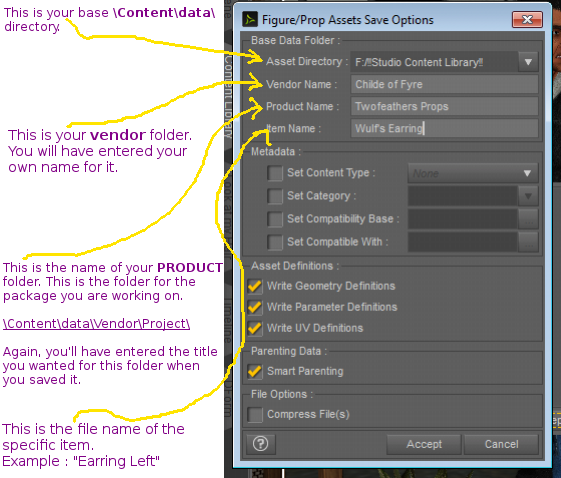
Is this what you're looking for? If so, look at the screencap, and the information you entered in the "Product Name" line of the save dialogue will tell you exactly where all of your data files are for your product. When making your zip file, you will need to include the "Vendor Name" folder as well, so that when your users open up their zip file, they should see this file structure in it :
\Content\data\Vendor Name\Product Name\
-------------------------
If you're talking about the library files that the user would use to load your item, then those are going to be saved wherever you saved them, and would most likely be under \Content\Props\ somewhere..
Don't bother using the search function that is included inside of Daz Studio. I've never had any luck getting that to work, and I suspect that it's linked directly to Metadata and-or "Smart Content" information, which I never set up on my items.
Go to your \Content\ folder from within Windows Explorer, and do a search there to see where you put the files if you don't know. Those will NOT be "data" files, but rather the files that the end user interacts with when they download your item.
The PDF tutorial that I attached up above has a section demonstrating how to save a Figure/Prop asset. That section starts on Page 15 of the tutorial. It might help you at this point to go over that section of the tutorial if you are having trouble figuring out how to save and where to save Figure/Prop assets. And there's a section on how to package up a DS zip file for distribution that starts on Page 23.
I know it's a lot of reading. I'm sorry. I don't have any luck keeping this stuff short. Others are much better than me at doing that. The PDF file has screen shot images to show the process with the text.
Did you fill in any information on the save dialogue for that Figure/Prop asset export?
When distributing data files, understand that the files are NOT going to have any kind of ".DATA" file extension on them. These will all be .DUF files for the most part, and they will be located in your \Content\Data\ folder. You set this information up during the Figure/Prop asset save procedure.
Data files will be located under \Content\data\Whatever Vendor Name You Use\Project Name You Used\Item Name\
An example of this is my Christmas Turtleneck for Dawn. The \Data\ files are located here :
\Content\data\Childe of Fyre\Christmas TNeck Dawn\Christmas Sweater Dawn
Is this what you're looking for? If so, look at the screencap, and the information you entered in the "Product Name" line of the save dialogue will tell you exactly where all of your data files are for your product. When making your zip file, you will need to include the "Vendor Name" folder as well, so that when your users open up their zip file, they should see this file structure in it :
\Content\data\Vendor Name\Product Name\
-------------------------
If you're talking about the library files that the user would use to load your item, then those are going to be saved wherever you saved them, and would most likely be under \Content\Props\ somewhere..
Don't bother using the search function that is included inside of Daz Studio. I've never had any luck getting that to work, and I suspect that it's linked directly to Metadata and-or "Smart Content" information, which I never set up on my items.
Go to your \Content\ folder from within Windows Explorer, and do a search there to see where you put the files if you don't know. Those will NOT be "data" files, but rather the files that the end user interacts with when they download your item.
The PDF tutorial that I attached up above has a section demonstrating how to save a Figure/Prop asset. That section starts on Page 15 of the tutorial. It might help you at this point to go over that section of the tutorial if you are having trouble figuring out how to save and where to save Figure/Prop assets. And there's a section on how to package up a DS zip file for distribution that starts on Page 23.
I know it's a lot of reading. I'm sorry. I don't have any luck keeping this stuff short. Others are much better than me at doing that. The PDF file has screen shot images to show the process with the text.
