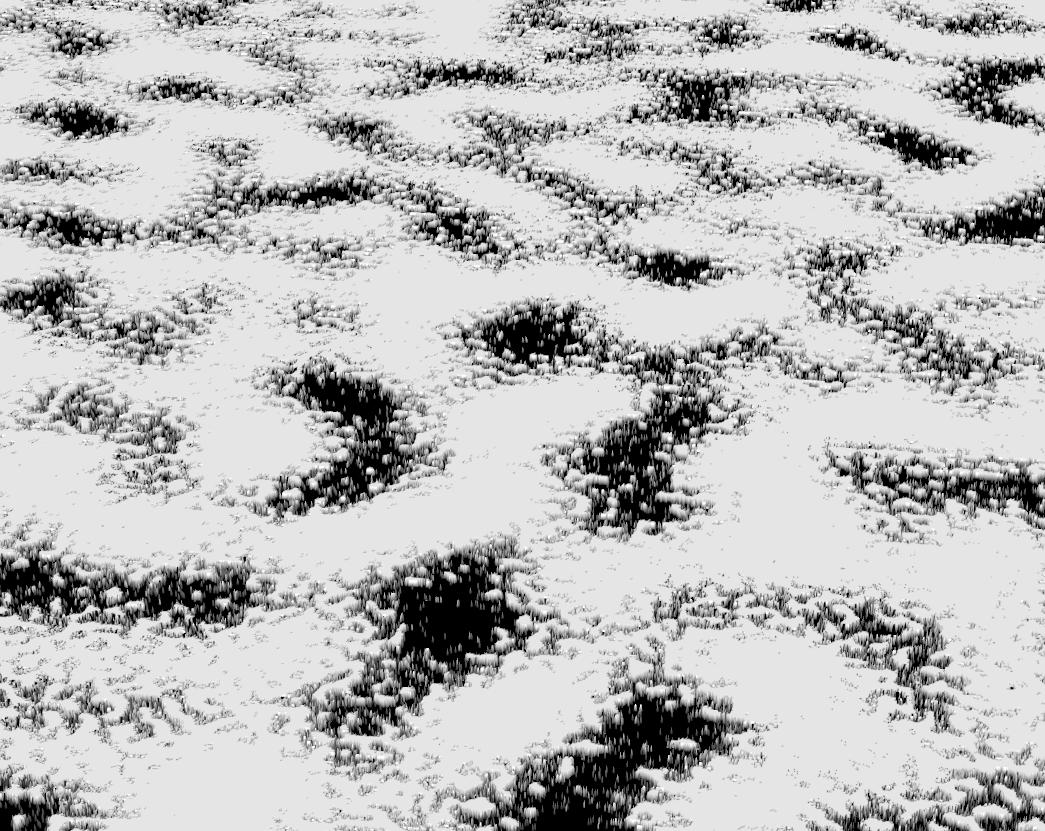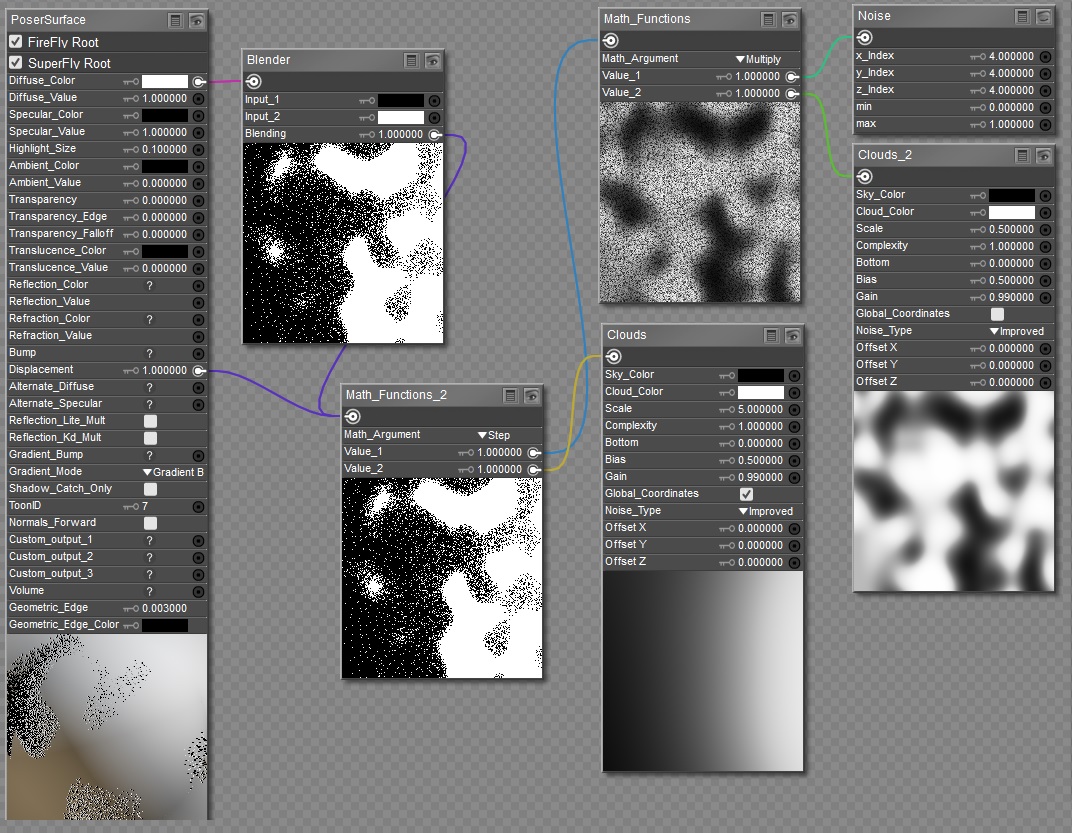My first (and thus far only) idea was to use a Noise node, which
I believe* produces only black/white outputs with no intermediate greys (or grays if you're that way inclined) in a random (in the Poser sense, i.e repeating) manner.
But the noise node just (I once again
believe, but would not swear to) produces 50/50 (or 60/40, or whatever) random black/white. What I actually want (I
think? But then I'm not
really sure) is for each pixel to be a random shade of grey ranging from black to white.
My thinking had jumped ahead to using a Math_Functions > Step, with the greyscale mask controlling the value of the step, and the other input being my prospective greyscale noise.
My firstest, bestest, and onliest idea for creating greyscale noise was to combine the Noise node with another higher frequency (lower Scale value) clouds node using a Maths_Function > Multiply. Don't ask me why I didn't just try the Noise node alone...
And why did I also plug the Step into the PoserSurface > Displacement ? I'm a displacement fiend ! Here's the original shader with a 1' displacement for good measure:
*it may produce the full gamut of greys, but how can I can tell ?