Hi,
I'm trying to conform the bandana to the Hivewire Big Dog in Poser. When I do that it goes all wonky on me. So then I go to try to parent it and the combo of the camera controls and the bandana itself I gave up. The camera controls are all over the place. Now I'm remembering why I hated Poser so much. Sorry but this code needs reworking in the worst way. I thought DS was bad but this is maddening. So not sure if there are any tricks for camera work that can be given to me to help keep my cool and how the HELL do you get this bandana to conform properly? This is just STUPID!
This screen grab is the bandana conformed. It's just not right!
Thank you
Richard
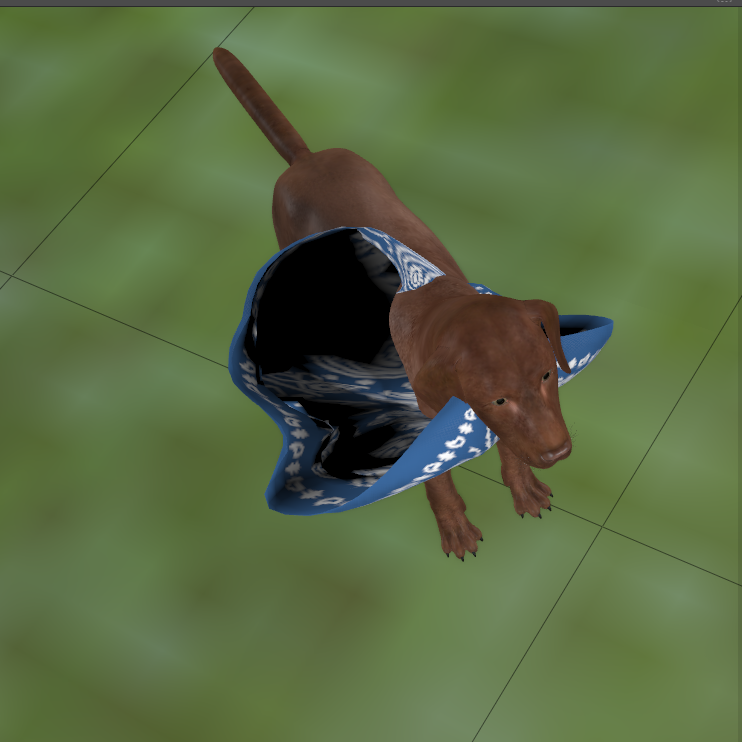
I'm trying to conform the bandana to the Hivewire Big Dog in Poser. When I do that it goes all wonky on me. So then I go to try to parent it and the combo of the camera controls and the bandana itself I gave up. The camera controls are all over the place. Now I'm remembering why I hated Poser so much. Sorry but this code needs reworking in the worst way. I thought DS was bad but this is maddening. So not sure if there are any tricks for camera work that can be given to me to help keep my cool and how the HELL do you get this bandana to conform properly? This is just STUPID!
This screen grab is the bandana conformed. It's just not right!
Thank you
Richard
