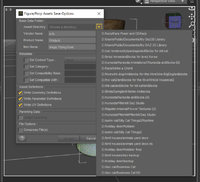Welcome to the Community Forums at HiveWire 3D! Please note that the user name you choose for our forum will be displayed to the public. Our store was closed as January 4, 2021. You can find
HiveWire 3D and
Lisa's Botanicals products, as well as many of our Contributing Artists, at Renderosity.
This thread lists where many are now selling their products.
Renderosity is generously putting products which were purchased at HiveWire 3D and are now sold at their store into customer accounts by gifting them. This is not an overnight process so please be patient, if you have already emailed them about this. If you have NOT emailed them, please see the 2nd post in
this thread for instructions on what you need to do