You don't have to change the extension if you are using something like 7 zip -right click & choose "Extract here". It will not have an extension at all. Delete the original, and add the .duf extension to the unzipped file. Voila!
You can also un-compress entire folders of files within DS.
Window > Panes (Tabs) > Batch Convert
NOTE - if you are submitting products to HiveWire, do NOT submit compressed duf files, please. I have to be able to look at/edit them if need be.
We also do NOT use folders like "My Library" "Content" or anything else. Top level files are
data
People
Props
Runtime
etc...
Another tip - Paul has explained that when you are creating a product in DS, make sure that the directory for it is the FIRST one mapped in your content library (as in the first one at the top). You can move them in Content Directory Manager - to get that, click the little box at the top right of the Content Library tab with the arrow and lines
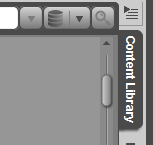
Choose Content Directory Manager and you can add, remove, and re-order your directories.
You can also un-compress entire folders of files within DS.
Window > Panes (Tabs) > Batch Convert
NOTE - if you are submitting products to HiveWire, do NOT submit compressed duf files, please. I have to be able to look at/edit them if need be.
We also do NOT use folders like "My Library" "Content" or anything else. Top level files are
data
People
Props
Runtime
etc...
Another tip - Paul has explained that when you are creating a product in DS, make sure that the directory for it is the FIRST one mapped in your content library (as in the first one at the top). You can move them in Content Directory Manager - to get that, click the little box at the top right of the Content Library tab with the arrow and lines
Choose Content Directory Manager and you can add, remove, and re-order your directories.
