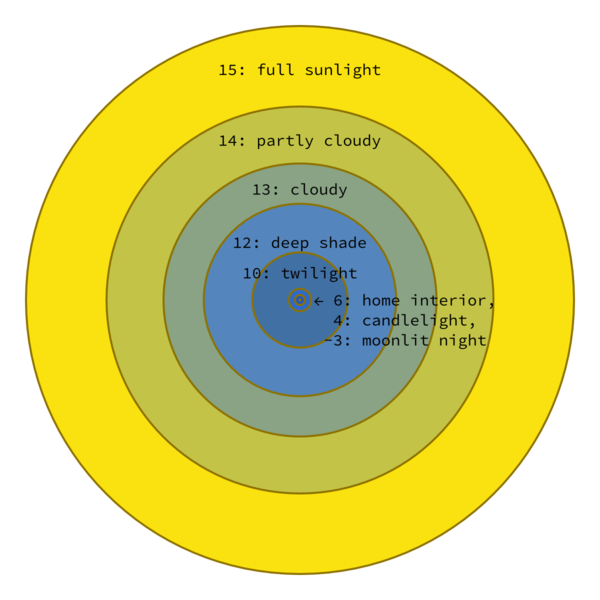Hi,
My pack is about done for my upcoming release but upon trying to make promos I'm seeing some strange behavior with iRAY.....
1) (and yes, I've reported this already) moving and changing lights causes DAZ Studio to freeze up horribly. Sometimes it's only for a few seconds but the last few times have been minutes. Last time I finally gave in after 7 minutes and brought up the Task Manager and killed the program... luckily I had saved the scenes updates before this last freeze happened. So I just removed all the lights and use the HDR which provides good enough lighting BUT
2) The HDR I chose was a pretty well lit one but my skins very very tanned looking. I've looked at the diffuse of the skin, set to pure white so it's not that. I have not much control that I know over the HDR and how bright I can make it but I don't want to wash out the rest of the scene's elements so not sure what to do.
After my report to DAZ I did what I told them I would try to do. I uninstalled DAZ Studio, rebooted and then reinstalled it... did not fix either issue. So I'm kinda stuck. Mercury is in retrograde and as much as I don't want believe in that sort of stuff, I swear when things go bonkers it's always around this time... Grrrrrrrrrrrr

My pack is about done for my upcoming release but upon trying to make promos I'm seeing some strange behavior with iRAY.....
1) (and yes, I've reported this already) moving and changing lights causes DAZ Studio to freeze up horribly. Sometimes it's only for a few seconds but the last few times have been minutes. Last time I finally gave in after 7 minutes and brought up the Task Manager and killed the program... luckily I had saved the scenes updates before this last freeze happened. So I just removed all the lights and use the HDR which provides good enough lighting BUT
2) The HDR I chose was a pretty well lit one but my skins very very tanned looking. I've looked at the diffuse of the skin, set to pure white so it's not that. I have not much control that I know over the HDR and how bright I can make it but I don't want to wash out the rest of the scene's elements so not sure what to do.
After my report to DAZ I did what I told them I would try to do. I uninstalled DAZ Studio, rebooted and then reinstalled it... did not fix either issue. So I'm kinda stuck. Mercury is in retrograde and as much as I don't want believe in that sort of stuff, I swear when things go bonkers it's always around this time... Grrrrrrrrrrrr