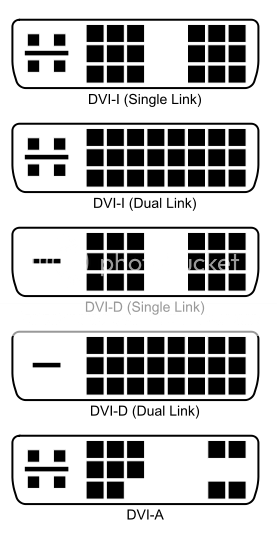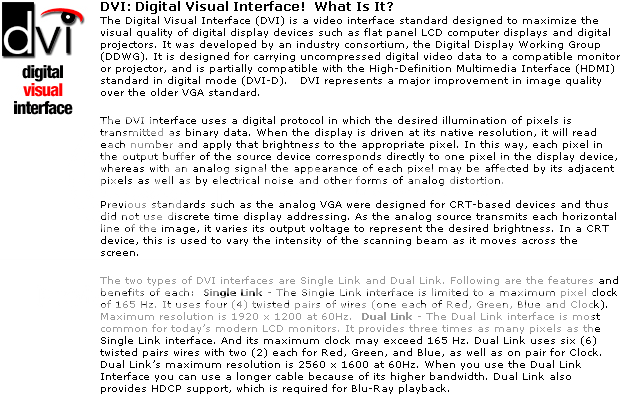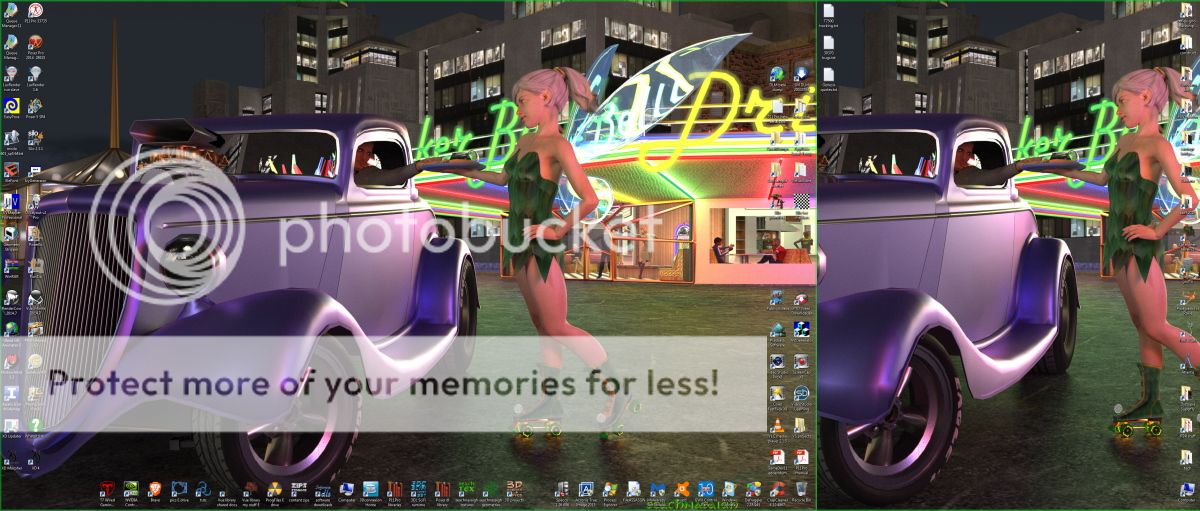I obtained a second monitor, but had to connect via DVI instead of VGA, as my video card only had one of each connection. (Intel onboard graphics) The first monitor had issues with the DVI connection, fuzzy lines and weird color, so I switched monitors. The other monitor seems to work ok, except on occasion when I move the computer, the screen turns green or purple. And the first monitor, after going to sleep, refuses to wake up unless I push the menu buttons a few times.
I've tried to troubleshoot this. All scans say I have the newest drivers for my device. Maybe a bad DVI cable or connection? This is Windows 7 by the way, is there any reason to believe a WinX upgrade would help?
I've tried to troubleshoot this. All scans say I have the newest drivers for my device. Maybe a bad DVI cable or connection? This is Windows 7 by the way, is there any reason to believe a WinX upgrade would help?