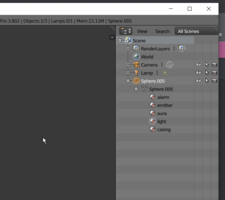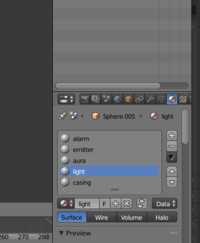You know, I've always wondered if an MTL file could be edited, but I guess not, because then it wouldn't coincide with the OBJ file, so it's the OBJ that has to be edited...

I know this has been awhile, but I just wanted to say that you can absolutely edit a .mtl file. It only has display options for each material listed in the .obj file and relative pointers for any texture files that were assigned to those materials. There are no coordinate-specific pointers or geometry references in a .mtl. (Material coordinates are stored in the .obj file) So, if one had two objects, each with the same names for material zones and named the same, the mtl files would be interchangeable, no matter if they actually differed in topology or not. That doesn't mean the results would be the same, but they'd dutifully load the materials listed in the .mtl and apply them in the application for either object.
Most programs compliant with Wavefront Object standards will attempt to load the materials designated by the .mtl file if that file is present in the same directory as its object. (Also, all 3D programs accepting .obj files will generate a "default" application-specific material for the object so it can be visually seen, if no materials are specified.) But, the .mtl file is basically not necessary for anything other than giving a compatible program a few values for simple material settings and pointing the program to where any assigned textures are stored. If one is going to be applying more advanced materials or doesn't need those references, it's generally acceptable to just delete the old .mtl file. It will have no effect on the wavefront.obj, but any basic material settings will be lost.
Programs that export wavefront object files will either automatically generate or have a switch for generating an accompanying .mtl file or other app-specific material file. For myself, I find .mtl files annoying as they tend to create problems/confusion when working with objects in programs that have advanced material settings and customized material file-types. Apps will usually try to load .mtl settings if present for a .obj file, which can cause conflicts with any customized material settings/filetypes created in the app for that object. Because of this, I routinely delete all .mtl files for objects that I'm going to be importing into a program where I will be making custom materials and using the program's specific file-type to apply them. (ie: For instance, Wavefront objects for Poser should never have accompanying .mtl files and should, instead, use Poser's own material file type for assigning material values. The same should be true of DS an other, similar, programs that have their own material file types.)
PS - I don't "Blender", by the way. Though, I'm going to have to learn it. But, the Wavefront object specs are the same, anyway.