eclark1894
Visionary
Occasionally, I have to admit I make mistakes... okay I have to do it a LOT! But I just recently found a time saver in Blender that should speed things up. A few days ago I was modeling a sofa in Blender. I needed to widen something and unfortunately some (a WHOLE lot) vertices became unaligned. Unfortunately, there's no align vertices button in Blender (one of the few things it DOESN'T have). But I found this trick to help save you some time when re-aligning them.
vertices became unaligned. Unfortunately, there's no align vertices button in Blender (one of the few things it DOESN'T have). But I found this trick to help save you some time when re-aligning them.
1. First select the vertex you want the rest of them to align to.
2. Under the "Mesh" menu, at the bottom of the window,
a. Select "Snap" (Shift + S)
b. Under the pull down menu that appears, select "Cursor to Selected". This is now the location of your cursor.
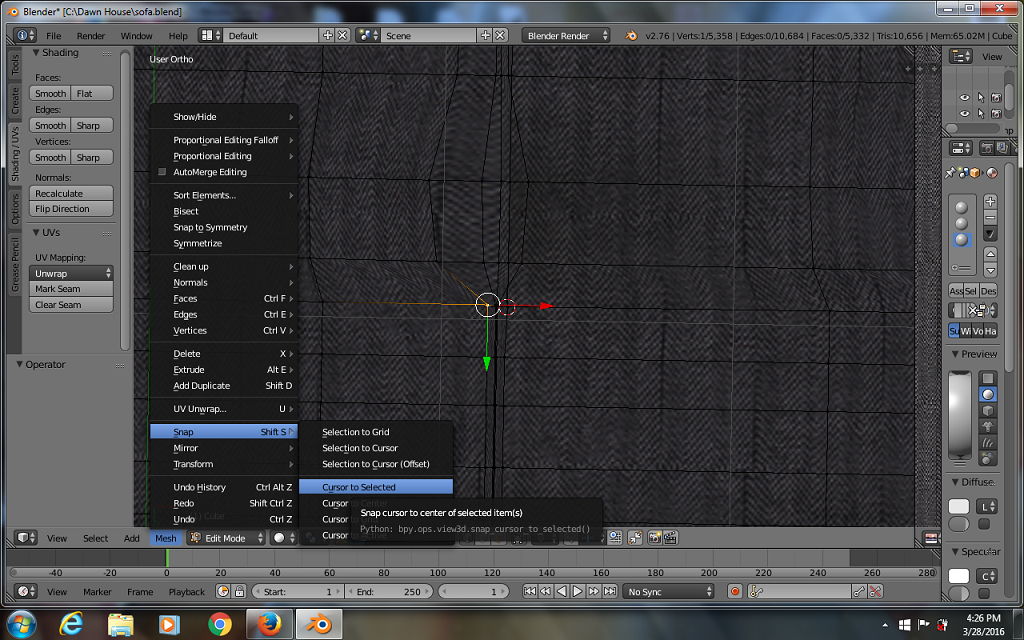
1. First select the vertex you want the rest of them to align to.
2. Under the "Mesh" menu, at the bottom of the window,
a. Select "Snap" (Shift + S)
b. Under the pull down menu that appears, select "Cursor to Selected". This is now the location of your cursor.
