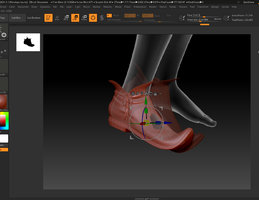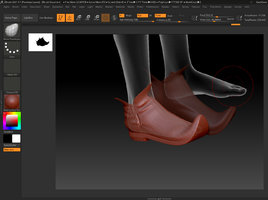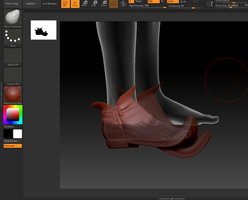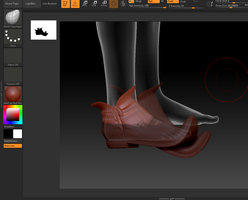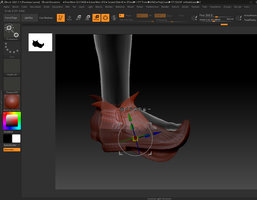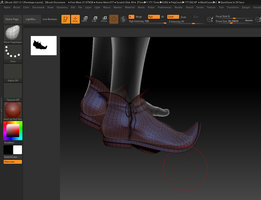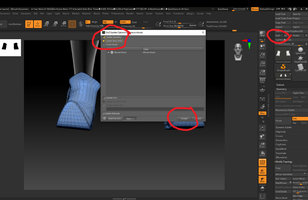So having retired last year I'm beginning to play with DS again. I had converted lots of V4 clothing to Dawn but when I lost a drive I also lost a lot of what I'd converted. So I've started to convert clothing again. Started this time with V4 Sorceress outfit. I have converted the tunic and the belt so far.
Something I've noticed that I didn't previously was that instead of creating a fix morph I can update the base mesh. I will post some screenshots next time I do this so that people who want to have a try can do so.
Images so far are of Dawn in the Astral texture and the Hegomone texture. After conforming it to Dawn I used a dforce modifier which seems to work okay. I've also created a morph for Diva.
Something I've noticed that I didn't previously was that instead of creating a fix morph I can update the base mesh. I will post some screenshots next time I do this so that people who want to have a try can do so.
Images so far are of Dawn in the Astral texture and the Hegomone texture. After conforming it to Dawn I used a dforce modifier which seems to work okay. I've also created a morph for Diva.